Deleting Facebook posts is an important aspect of managing one’s online presence. With the increasing use of social media, it has become crucial to be mindful of what we post and how it may affect our personal and professional lives. However, the process of deleting Facebook posts can be complex and confusing for many users. In this article, we will discuss the reasons why someone might want to delete a Facebook post, how to locate and delete posts on both desktop and mobile devices, as well as provide tips for safely and effectively deleting posts.
Why Delete a Facebook Post?
There are several reasons why someone might want to delete a Facebook post. One of the most common reasons is to remove content that is no longer relevant or accurate. For example, if you posted about an event that has already passed or shared information that is no longer valid, it is important to delete the post to avoid confusion.
Another reason to delete a Facebook post is to maintain privacy. Sometimes, we may share personal information or photos that we later realize should not be made public. Deleting these posts can help protect our privacy and prevent any potential harm or embarrassment.
Additionally, deleting a Facebook post can help manage our online reputation. Employers and potential clients often search for information about individuals online, and inappropriate or unprofessional posts can have a negative impact on our professional lives. By deleting posts that may be seen as offensive or unprofessional, we can present a more positive image to others.
How to Locate Your Facebook Posts
Before you can delete a Facebook post, you need to know how to locate it. Fortunately, Facebook provides several ways to search for your posts.
One way to find your posts is by using the search bar at the top of your Facebook page. Simply type in keywords related to the post you are looking for, such as a specific event or topic, and Facebook will display relevant results.
Another way to locate your posts is by visiting your own profile. On your profile page, you will see a tab labeled “Posts.” Clicking on this tab will display all of the posts you have made on Facebook.
You can also use the “Activity Log” feature on Facebook to find your posts. To access the Activity Log, click on the arrow in the top-right corner of your Facebook page and select “Activity Log” from the drop-down menu. From there, you can filter your activity by posts, photos, videos, and more.
How to Delete a Facebook Post on Desktop
Deleting a Facebook post on a desktop computer is a relatively simple process. Here are the step-by-step instructions:
1. Log in to your Facebook account and navigate to the post you want to delete.
2. Hover your mouse over the post until a small arrow appears in the top-right corner.
3. Click on the arrow to open a drop-down menu.
4. From the drop-down menu, select “Delete.”
5. A confirmation message will appear asking if you are sure you want to delete the post. Click “Delete” again to confirm.
It is important to note that once you delete a Facebook post, it cannot be undone. Make sure you are certain about deleting the post before proceeding.
How to Delete a Facebook Post on Mobile
Deleting a Facebook post on a mobile device is similar to deleting a post on desktop, but with slight differences in the user interface. Here are the step-by-step instructions:
1. Open the Facebook app on your mobile device and log in to your account.
2. Navigate to the post you want to delete.
3. Tap and hold on the post until a menu appears.
4. From the menu, select “Delete.”
5. A confirmation message will appear asking if you are sure you want to delete the post. Tap “Delete” again to confirm.
As with deleting a post on desktop, be sure to double-check before confirming the deletion, as it cannot be undone.
How to Delete Multiple Facebook Posts
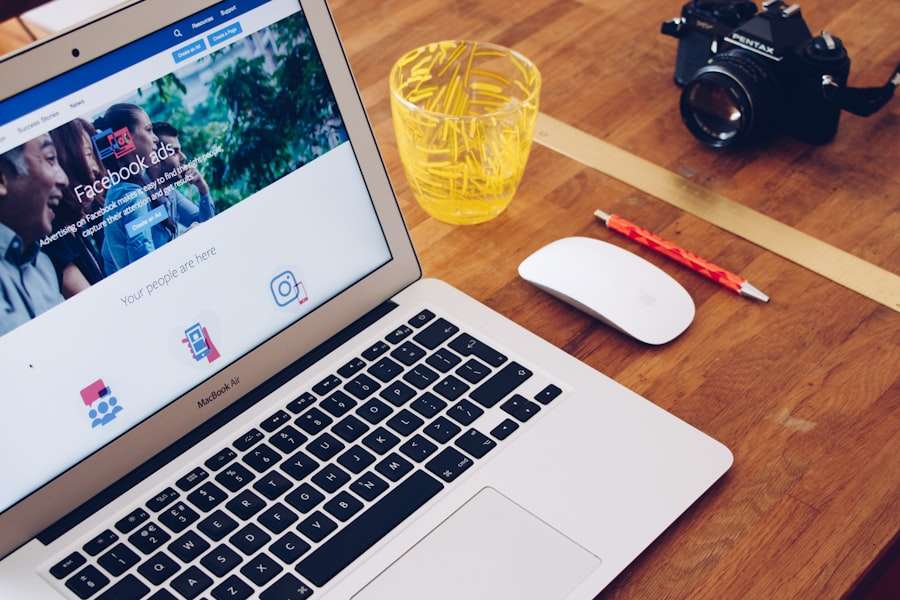
If you have multiple Facebook posts that you want to delete, you can save time by using the “Activity Log” feature. Here’s how:
1. Log in to your Facebook account and click on the arrow in the top-right corner of your Facebook page.
2. Select “Activity Log” from the drop-down menu.
3. On the left side of the Activity Log page, you will see a list of filters. Click on “Your Posts” to display only your posts.
4. Scroll through your posts and click on the pencil icon next to each post you want to delete.
5. From the drop-down menu, select “Delete.”
6. A confirmation message will appear asking if you are sure you want to delete the post. Click “Delete” again to confirm.
By using the Activity Log feature, you can delete multiple posts at once, saving time and effort.
How to Delete a Facebook Post from a Group
If you have posted something in a Facebook group and later decide to remove it, here’s how:
1. Navigate to the group where you made the post.
2. Find your post within the group’s feed.
3. Hover your mouse over the post until a small arrow appears in the top-right corner.
4. Click on the arrow to open a drop-down menu.
5. From the drop-down menu, select “Delete.”
6. A confirmation message will appear asking if you are sure you want to delete the post. Click “Delete” again to confirm.
It is important to be mindful of group rules and guidelines when deleting a post from a group. Some groups may have specific rules about deleting posts, so make sure to follow them accordingly.
How to Delete a Facebook Post from a Page
If you have posted something on a Facebook page, such as a business page, and want to remove it, follow these steps:
1. Navigate to the Facebook page where you made the post.
2. Find your post within the page’s feed.
3. Hover your mouse over the post until a small arrow appears in the top-right corner.
4. Click on the arrow to open a drop-down menu.
5. From the drop-down menu, select “Delete.”
6. A confirmation message will appear asking if you are sure you want to delete the post. Click “Delete” again to confirm.
When deleting a post from a page, it is important to consider the image and reputation of the page. Make sure that the post you are deleting aligns with the values and goals of the page.
How to Delete a Facebook Post with Comments
Deleting a Facebook post with comments is slightly different from deleting a regular post. Here’s how to do it:
1. Navigate to the post you want to delete.
2. Hover your mouse over the post until a small arrow appears in the top-right corner.
3. Click on the arrow to open a drop-down menu.
4. From the drop-down menu, select “Delete.”
5. A confirmation message will appear asking if you are sure you want to delete the post. Click “Delete” again to confirm.
When you delete a post with comments, all of the comments will also be deleted. It is important to consider this before deleting a post, as valuable discussions or conversations may be lost.
How to Delete a Facebook Post Permanently
If you want to delete a Facebook post permanently, follow these steps:
1. Navigate to the post you want to delete.
2. Hover your mouse over the post until a small arrow appears in the top-right corner.
3. Click on the arrow to open a drop-down menu.
4. From the drop-down menu, select “Delete.”
5. A confirmation message will appear asking if you are sure you want to delete the post. Click “Delete” again to confirm.
Once you delete a Facebook post permanently, it cannot be recovered. Make sure you are certain about deleting the post before proceeding.
Tips for Deleting Facebook Posts Safely and Effectively
When deleting Facebook posts, it is important to follow these tips to ensure that the process is safe and effective:
1. Be mindful of your privacy settings: Before posting anything on Facebook, review your privacy settings to ensure that you are sharing content with the intended audience. This will help prevent any unwanted exposure or potential harm.
2. Think before you post: Take a moment to consider the potential consequences of your posts before sharing them. Remember that once something is posted online, it can be difficult to completely remove it.
3. Regularly review and delete old posts: It is a good practice to regularly review your old posts and delete any that are no longer relevant or appropriate. This will help maintain a clean and professional online presence.
4. Use the Activity Log feature: The Activity Log feature on Facebook can be a useful tool for managing and deleting posts. Take advantage of this feature to easily locate and delete multiple posts at once.
5. Consider archiving instead of deleting: If you are unsure about permanently deleting a post, consider archiving it instead. Archiving allows you to hide the post from your timeline without completely removing it.
Deleting Facebook posts is an important aspect of managing our online presence. By being mindful of what we post and regularly reviewing our content, we can maintain a positive image and protect our privacy. Whether it’s removing outdated information, maintaining professionalism on business pages, or simply managing our personal reputation, deleting Facebook posts is a necessary task in today’s digital age. By following the step-by-step instructions and tips provided in this article, you can safely and effectively delete your Facebook posts.
If you’re looking for a helpful guide on how to delete a post on Facebook, you might find this article from GirlsGist.com useful. It provides step-by-step instructions and tips to easily remove any unwanted posts from your Facebook profile. Check it out here!








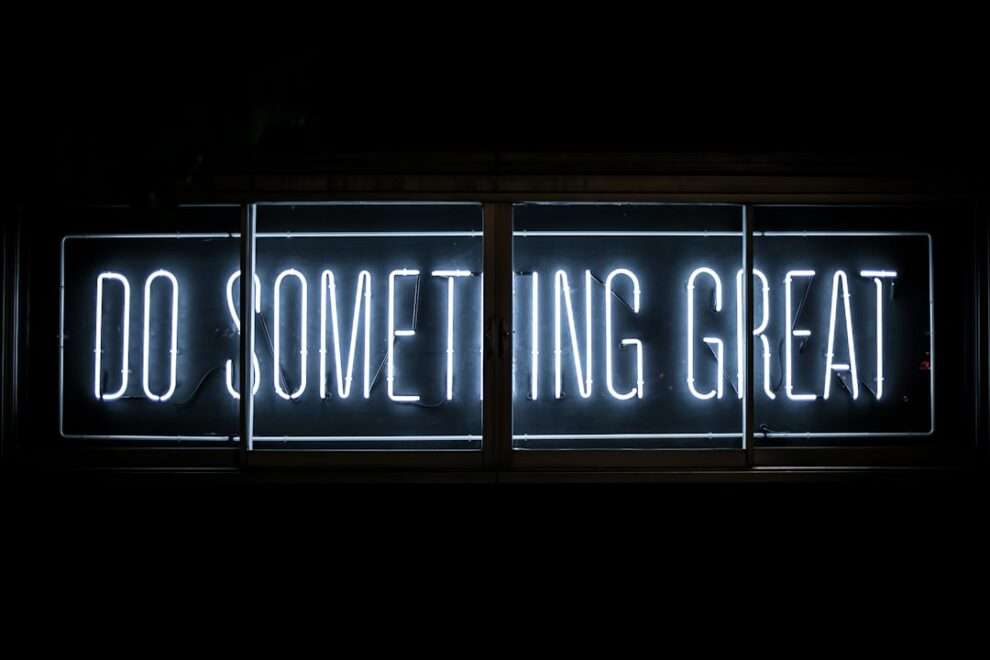







Add Comment