Deleting photos from Facebook is an important task that many users often overlook. With the increasing amount of personal information shared on social media platforms, it is crucial to regularly review and delete photos that are no longer relevant or may compromise your privacy. However, the process of deleting photos on Facebook can be perplexing and time-consuming, especially for those who are not familiar with the platform’s interface. In this article, we will provide a comprehensive guide on how to delete photos from Facebook, covering individual photos, multiple photos, tagged photos, albums, timeline, Messenger, groups, and mobile devices.
How to delete individual photos on Facebook
Deleting a single photo on Facebook is a straightforward process. Here is a step-by-step guide:
1. Log in to your Facebook account and navigate to the photo you want to delete.
2. Click on the photo to open it in full view.
3. On the top right corner of the photo, you will see three dots. Click on the dots to open a drop-down menu.
4. From the drop-down menu, select “Delete Photo.”
5. A confirmation message will appear asking if you want to delete the photo. Click “Delete” to confirm.
When deleting a single photo on Facebook, you also have the option to hide it from your timeline instead of permanently deleting it. This can be useful if you want to keep the photo but don’t want it to be visible to others.
Deleting multiple photos on Facebook: A step-by-step guide
If you have multiple photos that you want to delete from your Facebook account, deleting them one by one can be time-consuming. Fortunately, Facebook provides an option to delete multiple photos at once. Here’s how:
1. Log in to your Facebook account and go to your profile.
2. Click on the “Photos” tab below your cover photo.
3. On the left side of the page, you will see different albums. Click on the album that contains the photos you want to delete.
4. Once you are in the album, click on the first photo you want to delete to open it in full view.
5. On the top right corner of the photo, click on the three dots to open a drop-down menu.
6. From the drop-down menu, select “Delete Photo.”
7. A confirmation message will appear asking if you want to delete the photo. Click “Delete” to confirm.
8. Repeat steps 4-7 for each photo you want to delete.
Deleting multiple photos at once can save you a significant amount of time and effort, especially if you have a large number of photos to delete.
Removing tagged photos from your Facebook profile
Tagged photos on Facebook are photos that other users have uploaded and tagged you in. While it is not possible to directly delete these photos from your profile, you can remove the tags associated with them. Here’s how:
1. Log in to your Facebook account and go to your profile.
2. Click on the “Photos” tab below your cover photo.
3. On the left side of the page, click on “Photos of You.”
4. You will see a grid of all the tagged photos of you. Hover over the photo you want to remove the tag from.
5. Click on the pencil icon that appears in the top right corner of the photo.
6. From the drop-down menu, select “Remove Tag.”
7. A confirmation message will appear asking if you want to remove the tag. Click “Remove” to confirm.
Removing tags from unwanted photos can help maintain your privacy and control over your online presence.
How to permanently delete photos from Facebook
When you delete a photo on Facebook, it is not immediately removed from their servers. Instead, it is moved to a temporary folder called “Trash” where it remains for 30 days. During this period, you have the option to restore the photo if you change your mind. After 30 days, the photo is permanently deleted from Facebook’s servers. If you want to skip the 30-day waiting period and permanently delete a photo immediately, here’s how:
1. Log in to your Facebook account and navigate to the photo you want to delete.
2. Follow the steps mentioned in section II to open the photo in full view.
3. Instead of selecting “Delete Photo” from the drop-down menu, select “Delete Photo Permanently.”
4. A confirmation message will appear asking if you want to delete the photo permanently. Click “Delete” to confirm.
It is important to note that once a photo is permanently deleted, it cannot be recovered.
Deleting photos from Facebook albums: A comprehensive guide
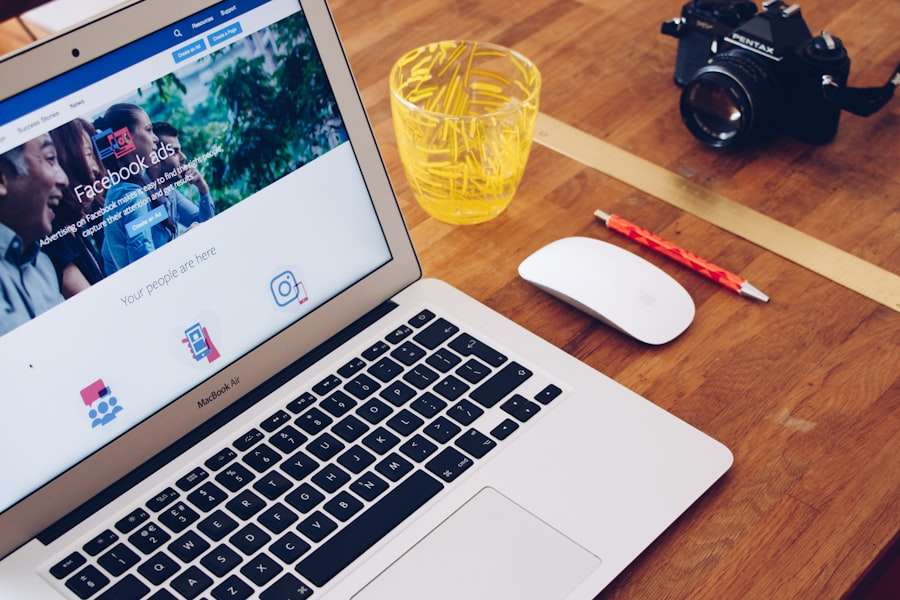
Facebook allows users to create albums to organize their photos. If you want to delete photos from a specific album, here’s how:
1. Log in to your Facebook account and go to your profile.
2. Click on the “Photos” tab below your cover photo.
3. On the left side of the page, click on the album that contains the photos you want to delete.
4. Once you are in the album, click on the first photo you want to delete to open it in full view.
5. Follow the steps mentioned in section II to delete the photo.
6. Repeat steps 4-5 for each photo you want to delete from the album.
Deleting photos from albums can help keep your profile organized and clutter-free.
Clearing your Facebook timeline: Removing old photos
Over time, your Facebook timeline can become cluttered with old photos that are no longer relevant or may not reflect your current self. To clear your timeline by removing old photos, follow these steps:
1. Log in to your Facebook account and go to your profile.
2. Scroll down to the post containing the photo you want to delete.
3. Hover over the photo and click on the pencil icon that appears in the top right corner.
4. From the drop-down menu, select “Delete Photo.”
5. A confirmation message will appear asking if you want to delete the photo. Click “Delete” to confirm.
6. Repeat steps 2-5 for each old photo you want to delete from your timeline.
Keeping a clean and organized timeline can help present a more accurate representation of yourself on Facebook.
How to delete photos from Facebook Messenger
Facebook Messenger is a popular messaging app that allows users to send and receive photos. If you want to delete photos from your Messenger conversations, here’s how:
1. Open the Messenger app on your device and navigate to the conversation containing the photo you want to delete.
2. Find the photo in the conversation and tap on it to open it in full view.
3. On the bottom right corner of the photo, you will see three dots. Tap on the dots to open a menu.
4. From the menu, select “Delete.”
5. A confirmation message will appear asking if you want to delete the photo. Tap “Delete” to confirm.
Deleting photos from Messenger can help protect your privacy, especially if you have shared sensitive or personal photos with others.
Deleting photos from Facebook groups: What you need to know
If you are a member of Facebook groups, it is important to monitor and delete any photos that may violate group rules or compromise your privacy. Here’s how to delete photos from Facebook groups:
1. Log in to your Facebook account and navigate to the group containing the photo you want to delete.
2. Find the post containing the photo and click on the three dots in the top right corner of the post.
3. From the drop-down menu, select “Delete Post.”
4. A confirmation message will appear asking if you want to delete the post. Click “Delete” to confirm.
Monitoring and deleting photos in groups can help maintain a safe and respectful environment for all members.
How to delete photos from Facebook on your mobile device
Deleting photos from Facebook on your mobile device is similar to the process on a computer. Here’s how:
1. Open the Facebook app on your mobile device and log in to your account.
2. Navigate to the photo you want to delete.
3. Follow the steps mentioned in the respective sections above to delete the photo.
Being able to delete photos on-the-go can be convenient, especially if you frequently use Facebook on your mobile device.
Protecting your privacy: Why deleting photos from Facebook is important
Deleting photos from Facebook is crucial for protecting your privacy. With the increasing amount of personal information shared on social media platforms, it is important to regularly review and delete photos that may compromise your privacy. By deleting photos, you can control what others see and limit the amount of personal information available online. Additionally, deleting photos can help prevent identity theft and protect yourself from potential harm.
In conclusion, deleting photos from Facebook is an important task that should not be overlooked. Whether it’s individual photos, multiple photos, tagged photos, albums, timeline, Messenger, groups, or mobile devices, it is crucial to regularly review and delete photos that are no longer relevant or may compromise your privacy. By following the step-by-step guides provided in this article, you can easily delete photos from Facebook and maintain a clean and organized online presence. Remember, protecting your privacy should always be a top priority when using social media platforms like Facebook.
If you’re looking for guidance on how to delete photos from Facebook, you might also be interested in exploring the spiritual realm and discovering the hidden meanings behind angel numbers. Angel numbers are believed to be messages from the divine, guiding us through life’s ups and downs. To delve deeper into this fascinating topic, check out this insightful article on GirlsGist: Unlocking the Significance of Angel Number 414. It will help you understand the symbolism and messages behind this specific angel number. Additionally, you can explore more angel numbers like 515 and their significance by visiting Angel Number 515: A Guide to Spiritual Guidance.

















Add Comment