Managing your game library and storage space is an important aspect of owning a PlayStation 4 (PS4) console. With the ever-growing number of games available for download and the limited storage capacity of the console, it becomes necessary to delete games that you no longer play or need. Deleting games on PS4 not only helps free up valuable storage space but also allows you to keep your game library organized and manageable.
In this article, we will provide you with a step-by-step guide on how to delete games on PS4, explain how storage space works on the console, discuss the reasons why someone might want to delete games, offer tips for managing your game library, explain how to free up storage space, discuss what happens when you delete a game, provide instructions on how to reinstall deleted games, troubleshoot common issues, and offer final thoughts on effectively managing your PS4 system.
Step-by-step guide to deleting games on PS4
Deleting games on PS4 is a straightforward process. Here is a step-by-step guide to help you through the process:
1. Turn on your PS4 console and navigate to the home screen.
2. Scroll through the icons until you find the game you want to delete.
3. Press the Options button on your controller.
4. A menu will appear on the screen. Select “Delete” from the options.
5. A confirmation message will appear asking if you want to delete the game. Select “OK” to proceed.
6. The game will be deleted from your PS4 console.
It’s important to note that deleting a game will remove it from your console’s storage, but it will not delete any saved game data or trophies associated with that game. If you want to delete saved game data as well, you can do so by going to the “Settings” menu, selecting “Storage,” then “System Storage,” and finally “Saved Data.” From there, you can choose the game you want to delete the saved data for.
Understanding storage space on PS4
The PS4 console comes with a built-in storage capacity, which can vary depending on the model you own. The original PS4 models came with either 500GB or 1TB of storage, while newer models, such as the PS4 Pro, offer up to 2TB of storage. However, it’s important to note that a portion of this storage is reserved for system files and updates, so the actual usable storage space is slightly less than the advertised capacity.
In addition to the built-in storage, PS4 also allows you to expand your storage capacity by connecting an external hard drive. This can be useful if you find yourself running out of space frequently or if you prefer to keep all your games and data in one place.
Reasons for deleting games on PS4
There are several reasons why someone might want to delete games on their PS4 console. Here are a few examples:
1. Limited storage space: As mentioned earlier, the PS4 has a limited amount of storage space available. If you find yourself running out of space and need to make room for new games, deleting old ones is a necessary step.
2. Unplayed or unwanted games: Over time, you may accumulate a collection of games that you no longer play or have lost interest in. Deleting these games can help declutter your game library and make it easier to find the games you actually want to play.
3. Performance issues: Some games may take up a significant amount of storage space and can cause performance issues on your console if your storage is nearly full. Deleting these games can help improve the overall performance of your PS4.
Tips for managing your game library on PS4
Managing your game library on PS4 can be a daunting task, especially if you have a large collection of games. Here are a few tips to help you keep your game library organized and manageable:
1. Create folders: PS4 allows you to create folders to organize your games. You can create folders based on genres, game types, or any other criteria that make sense to you. This can help you quickly find the games you want to play without having to scroll through a long list.
2. Sort games by recently played: PS4 allows you to sort your game library by recently played, making it easier to find the games you’ve been playing most recently. This can be helpful if you tend to switch between games frequently.
3. Use external storage: If you find yourself running out of storage space frequently, consider investing in an external hard drive. This will allow you to expand your storage capacity and keep all your games and data in one place.
How to free up storage space on PS4
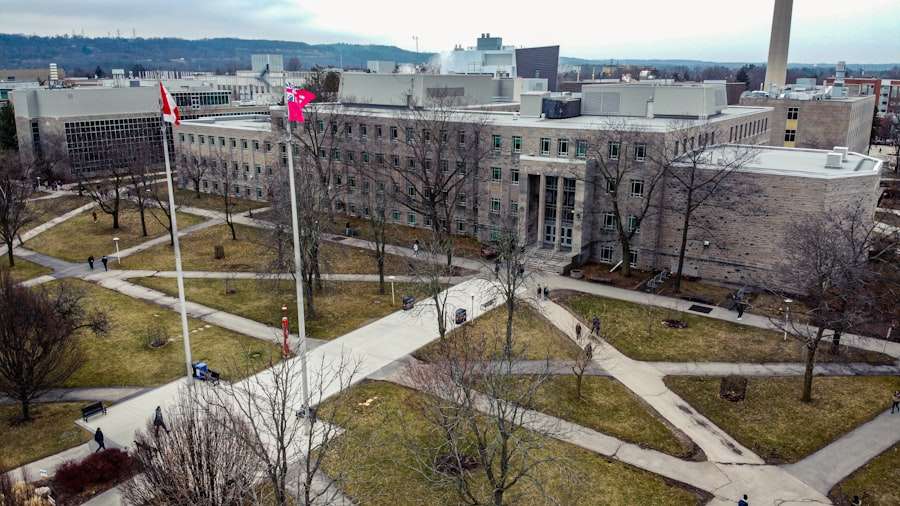
If you’re running out of storage space on your PS4 console, there are several methods you can use to free up space:
1. Delete games: As mentioned earlier, deleting games is the most straightforward way to free up storage space on your PS4. Follow the step-by-step guide provided earlier in this article to delete games from your console.
2. Delete saved game data: In addition to deleting games, you can also delete saved game data that you no longer need. This can help free up additional space, especially if you have multiple saved game files for the same game.
3. Reinstall games: If you have a physical copy of a game that you’ve already installed on your console, you can delete the game and reinstall it later when you want to play it again. This can help free up temporary storage space without permanently losing the game.
What happens when you delete a game on PS4
When you delete a game on your PS4 console, the game data is removed from your storage, but any saved game data or trophies associated with that game will remain on your console. This means that if you decide to reinstall the game later, your progress and achievements will still be intact.
It’s important to note that deleting a game does not remove it from your library. You can still access previously purchased games by going to the “Library” section on your PS4 console. From there, you can choose to reinstall any game that you have previously deleted.
How to reinstall deleted games on PS4
If you want to reinstall a game that you have previously deleted from your PS4 console, follow these steps:
1. Go to the “Library” section on your PS4 console.
2. Scroll through the list of games until you find the game you want to reinstall.
3. Press the “X” button on your controller to select the game.
4. A menu will appear on the screen. Select “Download” or “Install” to begin the reinstallation process.
5. The game will start downloading and installing on your console.
It’s important to note that you can only reinstall games that you have previously purchased or downloaded. If you have never owned or downloaded a particular game, it will not appear in your library, and you will not be able to reinstall it.
Troubleshooting common issues when deleting games on PS4
While deleting games on PS4 is generally a straightforward process, there are some common issues that may arise. Here are a few troubleshooting tips to help you resolve these issues:
1. Game won’t delete: If you’re having trouble deleting a game, make sure that the game is not currently running or updating. You cannot delete a game while it is in use or being updated.
2. Error messages: If you receive an error message when trying to delete a game, make sure that you have enough storage space available on your console. If your storage is nearly full, you may need to free up space before you can delete the game.
3. Reinstalling issues: If you’re having trouble reinstalling a game, make sure that you have a stable internet connection. Slow or unstable internet connections can cause issues with downloading and installing games.
Final thoughts on deleting games on PS4
Managing your game library and storage space is an important aspect of owning a PS4 console. Deleting games that you no longer play or need can help free up valuable storage space and keep your game library organized and manageable.
By following the step-by-step guide provided in this article, understanding how storage space works on PS4, and implementing the tips for managing your game library effectively, you can ensure that your PS4 system runs smoothly and efficiently.
Remember to regularly assess your game library, delete games that you no longer play, and make use of external storage options if needed. By doing so, you can continue to enjoy your gaming experience on PS4 without worrying about running out of storage space.
If you’re looking for tips on how to delete games on your PS4, check out this helpful article: How to Delete Games on PS4. It provides step-by-step instructions on how to free up space on your console by removing unwanted games. Whether you’re looking to make room for new games or simply declutter your gaming library, this article has got you covered.

















Add Comment