Instagram is a popular social media platform that allows users to connect with friends, family, and followers through photos, videos, and messages. The messaging system on Instagram, known as Direct, allows users to send private messages to individuals or groups. While it can be a convenient way to communicate, it’s important to keep your inbox clean and organized. In this article, we will explore the reasons why you should delete Instagram messages and provide step-by-step instructions on how to do so.
Why delete Instagram messages?
There are several reasons why you might want to delete Instagram messages. Firstly, privacy concerns may arise if you have sensitive or personal information in your messages. By deleting these messages, you can ensure that your private conversations remain private.
Secondly, deleting messages can help clear up clutter in your inbox. Over time, your inbox can become filled with old conversations and irrelevant messages. By deleting these messages, you can keep your inbox organized and make it easier to find important conversations.
Lastly, deleting unwanted or inappropriate messages is essential for maintaining a positive online experience. Unfortunately, not all messages we receive on social media are pleasant or appropriate. By deleting these messages, you can remove any negativity from your inbox and create a more enjoyable online environment.
How to delete individual Instagram messages
Deleting individual Instagram messages is a straightforward process. Here are the step-by-step instructions:
1. Open the Instagram app on your mobile device.
2. Go to your Direct inbox by tapping on the paper airplane icon in the top right corner of the screen.
3. Select the conversation that contains the message you want to delete.
4. Find the specific message you want to delete and press and hold on it.
5. A menu will appear with options such as Copy, Delete, and Report.
6. Tap on “Delete” and confirm your decision when prompted.
If you want to delete multiple messages at once, you can follow a similar process. Instead of pressing and holding on a single message, you can tap on the ellipsis (…) icon in the top right corner of the conversation screen. This will allow you to select multiple messages and delete them all at once.
How to delete entire Instagram conversations
If you want to delete an entire conversation thread on Instagram, you can do so by following these instructions:
1. Open the Instagram app on your mobile device.
2. Go to your Direct inbox by tapping on the paper airplane icon in the top right corner of the screen.
3. Find the conversation thread that you want to delete.
4. Swipe left on the conversation thread to reveal a trash can icon.
5. Tap on the trash can icon and confirm your decision when prompted.
It’s important to note that deleting a conversation thread will remove it from your inbox, but it will still be visible to the other person or people involved in the conversation. If you want to completely remove all traces of a conversation, you may need to ask the other person or people to delete it as well.
When it comes to group conversations, deleting them follows a similar process. However, it’s important to consider that deleting a group conversation will remove it for all participants. If there is important information or ongoing discussions in the group, it’s best to communicate with the other participants before deleting the conversation.
How to delete messages on Instagram Direct
Instagram Direct is a separate messaging feature within Instagram that allows users to send disappearing photos and videos, similar to Snapchat. If you want to delete messages in Instagram Direct, here are the steps:
1. Open the Instagram app on your mobile device.
2. Tap on the paper airplane icon in the top right corner of the screen to access your Direct inbox.
3. Select the conversation that contains the message you want to delete.
4. Find the specific message you want to delete and swipe left on it.
5. A trash can icon will appear. Tap on the trash can icon and confirm your decision when prompted.
It’s important to note that messages sent through Instagram Direct are designed to disappear after they have been viewed. However, if you want to delete a message before it has been viewed, you can do so using the steps outlined above.
How to delete messages on Instagram web

In addition to the mobile app, Instagram can also be accessed through a web browser on your computer. If you prefer using the web version of Instagram and want to delete messages, here are the instructions:
1. Open your preferred web browser and go to www.instagram.com.
2. Log in to your Instagram account.
3. Click on the paper airplane icon in the top right corner of the screen to access your Direct inbox.
4. Select the conversation that contains the message you want to delete.
5. Find the specific message you want to delete and hover over it.
6. A trash can icon will appear. Click on the trash can icon and confirm your decision when prompted.
Using the web version of Instagram has its advantages and disadvantages when it comes to deleting messages. One advantage is that you can easily navigate through your conversations using a larger screen and keyboard. However, a disadvantage is that some features may be limited compared to the mobile app.
How to recover deleted Instagram messages
If you accidentally delete an Instagram message and want to retrieve it, there are a few options available. However, it’s important to note that these options may have limitations and risks.
One option is to check your email for any notifications from Instagram. When you delete a message on Instagram, a notification email is sent to your registered email address. This email may contain a copy of the deleted message, allowing you to recover it.
Another option is to check your device’s cache or backup files. Sometimes, deleted messages are stored in these files and can be recovered using specialized software or techniques. However, this method may require technical expertise and can be time-consuming.
It’s important to exercise caution when attempting to recover deleted messages. There is always a risk of data loss or further damage to your device or account. If the deleted message is of utmost importance, it may be best to consult with a professional or contact Instagram support for assistance.
Tips for managing Instagram messages
Managing your Instagram messages effectively can help keep your inbox clean and organized. Here are some best practices and strategies to consider:
1. Regularly delete unwanted messages: Make it a habit to delete unwanted or irrelevant messages as soon as possible. This will prevent your inbox from becoming cluttered and make it easier to find important conversations.
2. Archive important conversations: Instead of deleting important conversations, consider archiving them. Archiving allows you to remove conversations from your inbox without permanently deleting them. You can access archived conversations by tapping on the clock icon in the top right corner of the Direct inbox screen.
3. Use filters and message requests: Instagram provides filters and message requests to help manage your inbox. Filters allow you to automatically hide messages from accounts you don’t follow, while message requests allow you to review and accept or decline messages from accounts you don’t follow.
4. Block and report inappropriate messages: If you receive inappropriate or offensive messages, it’s important to take action. You can block the sender of the message, preventing them from contacting you again, and report the message to Instagram for further investigation.
5. Customize notification settings: Instagram allows you to customize your notification settings for Direct messages. You can choose to receive notifications for all messages, only from people you follow, or turn off notifications completely. Customizing your notification settings can help reduce distractions and keep your inbox organized.
How to delete Instagram messages permanently
If you want to permanently delete messages from your Instagram account, follow these steps:
1. Open the Instagram app on your mobile device.
2. Go to your Direct inbox by tapping on the paper airplane icon in the top right corner of the screen.
3. Select the conversation that contains the message you want to delete.
4. Find the specific message you want to delete and press and hold on it.
5. A menu will appear with options such as Copy, Delete, and Report.
6. Tap on “Delete” and confirm your decision when prompted.
It’s important to note that permanent deletion is irreversible. Once a message is permanently deleted, it cannot be recovered. Therefore, it’s crucial to double-check your decision before proceeding with permanent deletion.
Keeping your Instagram inbox clean and organized
In conclusion, deleting Instagram messages is an important practice for maintaining privacy, clearing clutter, and removing unwanted or inappropriate content from your inbox. By following the step-by-step instructions provided in this article, you can easily delete individual messages, entire conversations, and messages in Instagram Direct.
Additionally, managing your Instagram messages effectively through archiving, using filters and message requests, blocking and reporting inappropriate messages, customizing notification settings, and regularly deleting unwanted messages can help keep your inbox clean and organized.
Remember to exercise caution when attempting to recover deleted messages and be aware of the limitations and risks involved. Finally, take action today to keep your Instagram inbox tidy and enjoy a positive online experience.
If you’re looking for a comprehensive guide on how to delete Instagram messages, you might find this article helpful. It provides step-by-step instructions and tips to easily remove unwanted conversations from your Instagram inbox. Check it out here.








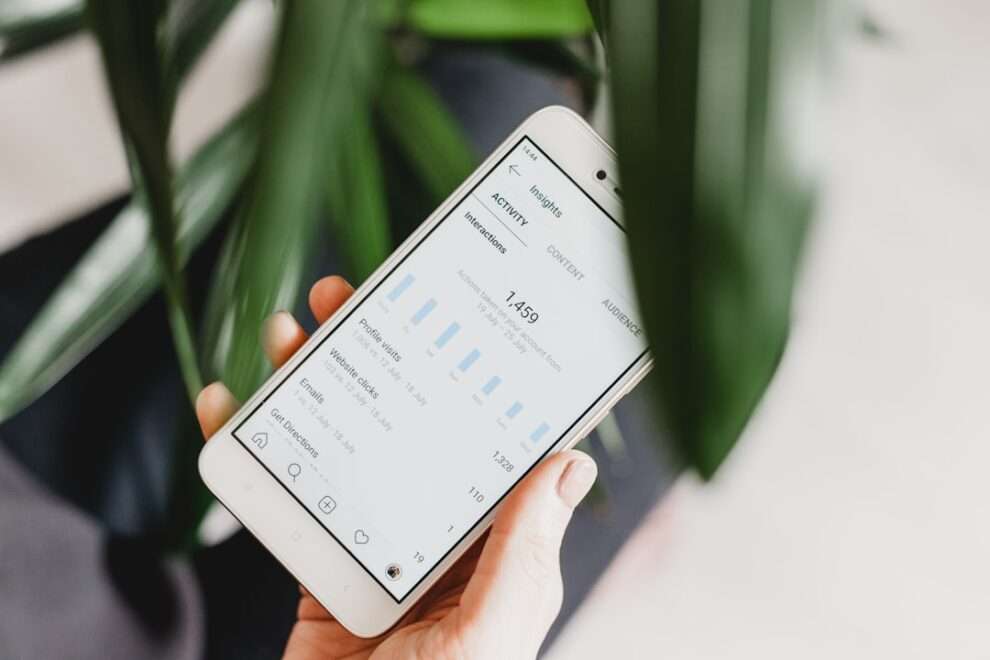








Add Comment