YouTube has become a powerful platform for content creators to share their videos and connect with audiences around the world. However, there may come a time when a creator decides to delete their YouTube channel. Whether it’s due to a change in career, a desire for privacy, or simply moving on to new endeavors, understanding the consequences of deleting a YouTube channel is crucial. This article will explore the various implications of deleting a YouTube channel and provide guidance on how to navigate this process.
Understanding the Consequences of Deleting Your YouTube Channel
When you delete your YouTube channel, you will inevitably experience several consequences. One of the most significant impacts is the loss of subscribers, views, and engagement. Building a loyal audience takes time and effort, and deleting your channel means losing all those hard-earned subscribers and views. Additionally, any engagement on your videos, such as comments and likes, will also disappear.
Another consequence of deleting your YouTube channel is the impact on monetization and revenue. If you were monetizing your videos through ads or sponsorships, deleting your channel means giving up that potential income stream. It’s important to consider the financial implications before making the decision to delete your channel.
Furthermore, deleting your YouTube channel can have an effect on your personal brand and online presence. If you have established yourself as a content creator in a specific niche or industry, deleting your channel may result in losing that recognition and credibility. It’s essential to evaluate how this decision aligns with your long-term goals and aspirations.
Backing Up Your YouTube Data Before Deletion
Before proceeding with deleting your YouTube channel, it is crucial to back up your data. This ensures that you have a copy of all your videos, comments, and other important information in case you ever want to access it again or repurpose it in the future.
To download your YouTube data, go to the YouTube Studio dashboard and click on “Settings” in the left-hand menu. Then, click on “Download data” under the “Channel” section. You will be prompted to select the data you want to download, such as videos, comments, and playlists. Once you have made your selections, click on “Create export” and wait for YouTube to generate a download link. You will receive an email notification when your data is ready for download.
It’s important to note that downloading your YouTube data may take some time, depending on the size of your channel and the amount of content you have. Be patient and ensure that you have enough storage space on your device to accommodate the downloaded files.
Steps to Deleting Your YouTube Channel
To delete your YouTube channel, you need to access the YouTube Studio dashboard. Once you’re logged into your YouTube account, click on your profile picture in the top-right corner of the screen and select “YouTube Studio” from the dropdown menu.
In the YouTube Studio dashboard, navigate to the left-hand menu and click on “Settings.” From there, click on “Channel” and then “Advanced settings.” Scroll down until you see the option to “Delete channel.” Click on this option to proceed with deleting your channel.
How to Permanently Delete Your YouTube Channel
After selecting the option to delete your channel, you will be prompted to confirm your decision. It’s important to note that deleting your YouTube channel is irreversible, so make sure you are certain about this decision before proceeding.
Once you confirm your decision, you will need to wait for the deletion process to complete. This can take a few minutes or even up to several hours, depending on the size of your channel and the amount of content you have. During this time, it’s crucial not to log back into your account or attempt to cancel the deletion process.
After the deletion process is complete, your YouTube channel will be permanently deleted, along with all its content, subscribers, and engagement data. It’s important to understand that there is no way to recover a deleted YouTube channel, so be absolutely certain about your decision before proceeding.
What Happens to Your Videos After Deleting Your YouTube Channel?

When you delete your YouTube channel, all your videos will be removed from the platform. They will no longer be accessible to anyone, including yourself. However, it’s important to note that your videos may still be available on other platforms if you have shared them elsewhere, such as on social media or other video hosting sites.
If you want to ensure that your videos are completely removed from the internet, it’s essential to take steps to remove them from any other platforms where they may be published. This may involve contacting the respective platforms and requesting the removal of your content.
Removing Your YouTube Channel from Google Account
Deleting your YouTube channel does not automatically remove it from your Google account. To completely remove the channel from your Google account, follow these steps:
1. Go to myaccount.google.com and sign in with the Google account associated with your YouTube channel.
2. Click on “Data & personalization” in the left-hand menu.
3. Scroll down until you see the section titled “Download, delete, or make a plan for your data.” Click on “Delete a service or your account.”
4. You will be prompted to sign in again for security purposes.
5. Scroll down until you see the section titled “Delete a Google service.” Click on “Delete a service.”
6. Find YouTube in the list of services and click on the trash can icon next to it.
7. Follow the prompts to confirm the deletion of your YouTube channel from your Google account.
How to Delete a YouTube Channel on Mobile Devices
If you prefer to delete your YouTube channel using a mobile device, follow these steps:
1. Open the YouTube app on your mobile device and sign in to your account.
2. Tap on your profile picture in the top-right corner of the screen.
3. Tap on “Settings” in the dropdown menu.
4. Tap on “Your channel” and then “Advanced settings.”
5. Scroll down until you see the option to “Delete channel.” Tap on this option to proceed with deleting your channel.
Tips for Communicating Your Channel Deletion to Your Audience
If you have an established audience on your YouTube channel, it’s important to communicate your decision to delete the channel. This helps maintain transparency and allows your audience to understand why you made this choice.
There are several ways you can communicate the decision to your audience. One option is to create a video explaining your reasons for deleting the channel and thanking your viewers for their support. You can also make a post on your social media accounts, directing your followers to any new platforms or projects you may be pursuing.
When communicating your channel deletion, be prepared for concerns and questions from your audience. Address these concerns with empathy and provide as much information as possible to help them understand your decision. It’s important to maintain open lines of communication with your audience during this transition.
Dealing with the Emotional Impact of Deleting Your YouTube Channel
Deleting a YouTube channel can have a significant emotional impact on content creators. It’s important to acknowledge and address these emotions in a healthy way.
One coping strategy is to remind yourself of the reasons why you made the decision to delete your channel. Focus on the positive aspects of moving on to new endeavors or pursuing different goals. Surround yourself with a support system of friends, family, or fellow content creators who can provide encouragement and understanding during this time.
Additionally, consider taking a break from social media and YouTube for a while to give yourself time to process and adjust to the changes. Engage in activities that bring you joy and fulfillment outside of YouTube, such as hobbies or spending time with loved ones. Remember that your worth as a person is not solely defined by your YouTube channel, and there are many other avenues for personal and professional growth.
Alternatives to Deleting Your YouTube Channel
Before making the final decision to delete your YouTube channel, it’s important to consider alternatives. Deleting your channel is a drastic step that may not be necessary in all cases.
One alternative is to take a break from uploading new content while keeping your existing videos accessible to viewers. This allows you to step back and reassess your goals and priorities without completely severing ties with your audience.
Another alternative is to rebrand or pivot your content. If you feel that your current niche or style of content is no longer fulfilling, consider exploring new topics or formats that align better with your interests and passions. This allows you to maintain your existing audience while also pursuing new creative directions.
Ultimately, the decision to delete your YouTube channel should be based on careful consideration of your long-term goals and aspirations. Take the time to weigh the pros and cons of alternatives before making a final decision.
Deleting a YouTube channel is a significant decision that can have far-reaching consequences. It’s important to understand the implications of deleting a channel, including the loss of subscribers, views, and engagement, the impact on monetization and revenue, and the effect on personal brand and online presence.
Before deleting your YouTube channel, make sure to back up your data and consider alternatives. Communicate your decision to your audience in a transparent and empathetic manner, and be prepared for concerns and questions from your viewers. Finally, take care of yourself emotionally during this transition by acknowledging and addressing any feelings that may arise.
Remember, deleting a YouTube channel is irreversible, so make sure you are certain about this decision before proceeding.
If you’re looking for a step-by-step guide on how to delete a YouTube channel, we’ve got you covered. But before we dive into that, let’s take a moment to explore the fascinating world of angel numbers. If you’re curious about the meaning behind angel number 999, this complete guide on GirlsGist will provide you with all the insights you need. Discover the symbolism and messages hidden within this powerful number by clicking here. And if you’re interested in exploring more angel numbers, GirlsGist also offers an article on angel number 131, which you can find here. But now, let’s get back to our main topic and learn how to delete a YouTube channel.








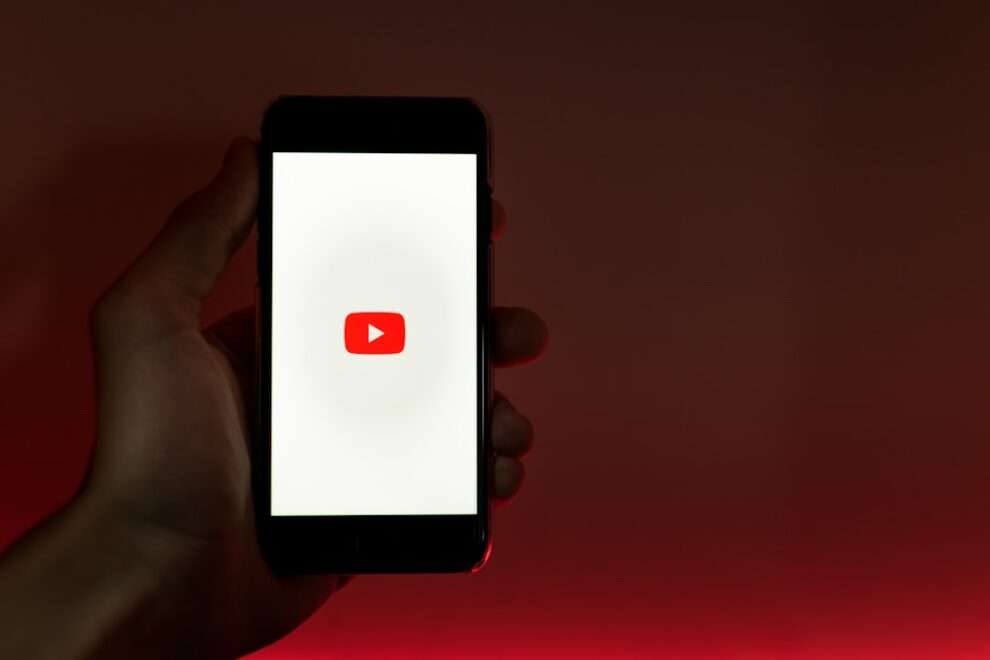





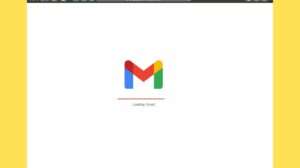


Add Comment