In today’s digital age, it is more important than ever to keep your credit card information safe online. With the rise of online shopping, platforms like Amazon have become a popular choice for consumers to make purchases conveniently from the comfort of their own homes. However, with the convenience comes the risk of having your credit card information stored on these platforms. In this article, we will explore the steps to remove your credit card from Amazon and discuss why you might want to do so.
Why you might want to remove your credit card from Amazon
While Amazon is a trusted and reputable platform, there are still potential risks associated with having your credit card information stored on their servers. One of the main reasons someone might want to remove their credit card from Amazon is the fear of a security breach. Although Amazon has robust security measures in place, no system is completely immune to hacking attempts. If a hacker were to gain access to your Amazon account, they would also have access to your credit card information.
Another reason someone might want to remove their credit card from Amazon is to prevent unauthorized purchases. If you have children or other individuals who have access to your Amazon account, there is always a risk that they may make purchases without your knowledge or permission. By removing your credit card from Amazon, you can ensure that no one can make purchases using your stored payment information.
Steps to take before deleting your credit card from Amazon
Before you proceed with removing your credit card from Amazon, there are a few steps you should take to ensure a smooth transition. First, check for any pending orders or subscriptions that may be linked to your current payment method. It is important to settle any outstanding payments before removing your credit card to avoid any disruptions in service or potential fees.
Additionally, if you have other accounts linked to your Amazon account, such as Kindle or Audible, make sure to update your payment information on those accounts as well. This will ensure that your subscriptions or purchases on those platforms are not affected when you remove your credit card from Amazon.
How to remove your credit card from Amazon on desktop
Removing your credit card from Amazon on a desktop computer is a straightforward process. Here are the step-by-step instructions:
1. Open your preferred web browser and go to the Amazon website.
2. Log in to your Amazon account using your email address and password.
3. Once logged in, hover over the “Accounts & Lists” tab at the top right corner of the page.
4. From the drop-down menu, select “Your Account.”
5. On the Your Account page, scroll down to the “Payment options” section and click on “Manage payment options.”
6. You will see a list of your saved payment methods. Find the credit card you want to remove and click on the “Delete” button next to it.
7. A confirmation pop-up will appear asking if you are sure you want to delete the payment method. Click “Confirm” to proceed.
8. Your credit card will now be removed from your Amazon account.
How to remove your credit card from Amazon on mobile
If you prefer to use your mobile device to access Amazon, you can also remove your credit card from the Amazon app. Here are the step-by-step instructions:
1. Open the Amazon app on your mobile device.
2. Tap on the menu icon (three horizontal lines) at the top left corner of the screen.
3. From the menu, tap on “Your Account.”
4. Scroll down and tap on “Payment options.”
5. You will see a list of your saved payment methods. Find the credit card you want to remove and tap on it.
6. On the next screen, tap on “Delete” at the bottom of the page.
7. A confirmation pop-up will appear asking if you are sure you want to delete the payment method. Tap “Confirm” to proceed.
8. Your credit card will now be removed from your Amazon account.
What to do if you’re having trouble deleting your credit card from Amazon
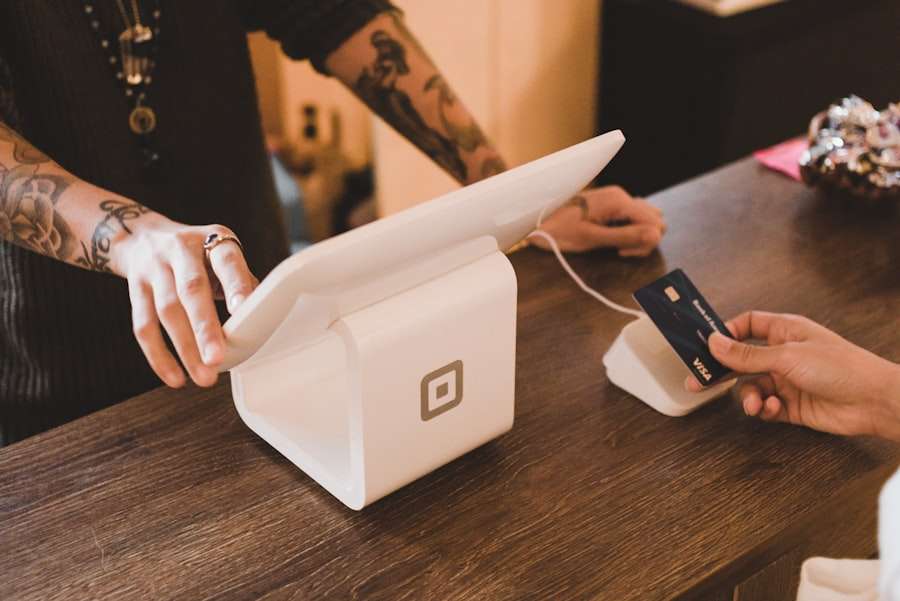
If you encounter any issues while trying to delete your credit card from Amazon, there are a few troubleshooting tips you can try. First, make sure you are logged in to the correct Amazon account. It is not uncommon for users to have multiple Amazon accounts, so double-check that you are using the correct login credentials.
If you are still unable to remove your credit card, you can contact Amazon customer support for assistance. They have a dedicated team that can help resolve any issues you may be experiencing. You can find their contact information on the Amazon website or in the app.
How to make sure your credit card information is completely removed from Amazon
To ensure that your credit card information is fully removed from Amazon’s system, there are a few additional steps you can take. First, monitor your credit card statements for any unauthorized charges or suspicious activity. If you notice anything unusual, contact your credit card issuer immediately to report the issue and take appropriate action.
It is also a good idea to update your Amazon account settings to enable two-factor authentication. This adds an extra layer of security by requiring a verification code in addition to your password when logging in to your account. Regularly updating your passwords and using strong, unique passwords for each online account can also help protect your credit card information.
What happens to your Amazon account after you remove your credit card
Removing your credit card from Amazon does not deactivate or delete your Amazon account. You will still be able to access and use your account for shopping and other activities. However, without a valid payment method on file, you will not be able to make purchases on Amazon until you add a new payment method.
If you decide to reactivate a deactivated account after removing your credit card, you can do so by adding a new payment method and updating your account settings. Simply follow the instructions provided by Amazon to reactivate your account and regain access to all its features.
How to add a new credit card to Amazon after deleting the old one
If you have removed your credit card from Amazon and now want to add a new one, here are the steps to follow:
1. Log in to your Amazon account using your email address and password.
2. Hover over the “Accounts & Lists” tab at the top right corner of the page.
3. From the drop-down menu, select “Your Account.”
4. On the Your Account page, scroll down to the “Payment options” section and click on “Manage payment options.”
5. Click on the “Add a card” button.
6. Enter your new credit card information, including the card number, expiration date, and security code.
7. Click on the “Add your card” button to save the new payment method.
8. Your new credit card will now be added to your Amazon account.
How to set up alternative payment methods on Amazon
In addition to credit cards, Amazon offers several alternative payment methods that you can set up on your account. These include gift cards, Amazon Pay, and PayPal. Here’s how you can set up these alternative payment methods:
1. Gift Cards: You can purchase Amazon gift cards and redeem them on your account as a payment method. To do this, go to the “Gift Cards” section on the Amazon website or app and follow the instructions provided.
2. Amazon Pay: If you have an Amazon Pay account, you can link it to your Amazon account as a payment method. To set up Amazon Pay, go to the “Payment options” section in your Amazon account settings and select “Amazon Pay” as your payment method. Follow the prompts to link your Amazon Pay account.
3. PayPal: Amazon also allows you to use PayPal as a payment method. To set up PayPal, go to the “Payment options” section in your Amazon account settings and select “PayPal” as your payment method. Follow the prompts to link your PayPal account.
Tips for keeping your credit card information safe on Amazon
While removing your credit card from Amazon is a good step towards protecting your credit card information, there are additional measures you can take to ensure its safety. Here are some tips:
1. Enable two-factor authentication: Two-factor authentication adds an extra layer of security by requiring a verification code in addition to your password when logging in to your Amazon account. Enable this feature in your account settings for added protection.
2. Use strong, unique passwords: Create strong, unique passwords for each online account, including your Amazon account. Avoid using easily guessable passwords and consider using a password manager to securely store and generate passwords.
3. Regularly monitor your credit card statements: Keep a close eye on your credit card statements for any unauthorized charges or suspicious activity. If you notice anything unusual, contact your credit card issuer immediately.
4. Be cautious of phishing attempts: Be wary of emails or messages that appear to be from Amazon asking for personal or financial information. Amazon will never ask you to provide sensitive information through email or text messages.
In conclusion, it is crucial to keep your credit card information safe when shopping online, especially on platforms like Amazon. Removing your credit card from Amazon can help mitigate the risks associated with storing sensitive payment information online. By following the steps outlined in this article, you can easily remove your credit card from Amazon and take additional measures to protect your financial security. Remember to regularly monitor your accounts and update your passwords to stay one step ahead of potential threats.
If you’re looking for a step-by-step guide on how to delete a credit card from your Amazon account, we’ve got you covered. Check out this helpful article on GirlsGist that provides detailed instructions and screenshots to make the process quick and easy. Don’t let outdated payment information clutter your account – follow these simple steps and keep your Amazon profile up to date.












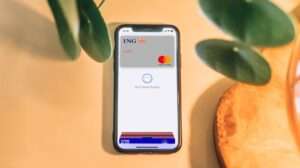




Add Comment