Apple Wallet is a digital wallet application developed by Apple Inc. It allows users to store and manage various types of cards, such as credit cards, debit cards, loyalty cards, boarding passes, and event tickets, all in one convenient location on their Apple devices. With Apple Wallet, users can make payments, access rewards and offers, and easily organize their cards for quick and easy access.
Managing cards in Apple Wallet is important for several reasons. Firstly, it helps users stay organized by keeping all their cards in one place. Instead of carrying around a physical wallet filled with numerous cards, users can simply access their digital wallet on their iPhone, Apple Watch, iPad, or Mac. This not only saves space but also reduces the risk of losing or misplacing important cards.
Additionally, managing cards in Apple Wallet allows users to take advantage of the various features and benefits offered by the app. For example, users can make contactless payments using their stored credit or debit cards, eliminating the need to carry cash or physical cards. They can also receive notifications about upcoming events or offers related to their stored loyalty cards. Overall, Apple Wallet provides a convenient and secure way to manage and utilize various types of cards.
Why delete a card from Apple Wallet?
There are several reasons why someone may want to delete a card from Apple Wallet. One common reason is when a card is no longer valid or has expired. Keeping expired or invalid cards in the wallet can lead to confusion and clutter. By deleting these cards, users can ensure that they only have relevant and up-to-date information in their digital wallet.
Another reason to delete a card from Apple Wallet is for security purposes. If a user loses their device or it gets stolen, having sensitive card information stored in the wallet can pose a risk. By removing old or unused cards from the wallet, users can minimize the potential damage if their device falls into the wrong hands.
Furthermore, deleting a card from Apple Wallet can also be beneficial for those who want to declutter their digital wallet. Over time, users may accumulate a large number of cards in their wallet, making it difficult to find and access the ones they need. By regularly deleting unnecessary cards, users can keep their wallet organized and easily locate the cards they use most frequently.
How to delete a card from Apple Wallet on iPhone
Deleting a card from Apple Wallet on an iPhone is a simple process. Here is a step-by-step guide to help you through the process:
1. Open the Wallet app on your iPhone.
2. Scroll through your cards and find the one you want to delete.
3. Tap on the card to open it.
4. Look for the three dots (…) or “More” button, usually located in the top-right corner of the screen.
5. Tap on the three dots or “More” button.
6. A menu will appear with various options. Look for the option to “Remove Card” or “Delete Card.”
7. Tap on “Remove Card” or “Delete Card.”
8. A confirmation message will appear asking if you want to delete the card. Confirm your decision by tapping “Delete” or “Remove.”
Screenshots and visuals can be helpful in guiding you through this process. Refer to Apple’s official support website or other online resources for visual aids.
How to delete a card from Apple Wallet on Apple Watch
If you have an Apple Watch, you can also delete cards directly from your wrist. Here’s how:
1. Open the Wallet app on your Apple Watch.
2. Scroll through your cards and find the one you want to delete.
3. Firmly press on the card display.
4. A menu will appear with various options.
5. Swipe left or right to find the option to “Delete.”
6. Tap on “Delete.”
7. A confirmation message will appear asking if you want to delete the card. Confirm your decision by tapping “Delete.”
Again, refer to Apple’s official support website or other online resources for visual aids.
How to delete a card from Apple Wallet on iPad
Deleting a card from Apple Wallet on an iPad follows a similar process to deleting it on an iPhone. Here’s what you need to do:
1. Open the Wallet app on your iPad.
2. Scroll through your cards and find the one you want to delete.
3. Tap on the card to open it.
4. Look for the three dots (…) or “More” button, usually located in the top-right corner of the screen.
5. Tap on the three dots or “More” button.
6. A menu will appear with various options. Look for the option to “Remove Card” or “Delete Card.”
7. Tap on “Remove Card” or “Delete Card.”
8. A confirmation message will appear asking if you want to delete the card. Confirm your decision by tapping “Delete” or “Remove.”
Refer to Apple’s official support website or other online resources for visual aids.
How to delete a card from Apple Wallet on Mac

If you prefer managing your cards on a Mac, here’s how you can delete a card from Apple Wallet:
1. Open the Wallet app on your Mac.
2. Find the card you want to delete in the sidebar.
3. Right-click on the card.
4. A menu will appear with various options.
5. Click on the option to “Delete Card.”
6. A confirmation message will appear asking if you want to delete the card. Confirm your decision by clicking “Delete.”
Again, refer to Apple’s official support website or other online resources for visual aids.
What happens when you delete a card from Apple Wallet?
When you delete a card from Apple Wallet, the card and its associated information are removed from your device. This means that you will no longer be able to access or use the card for payments, loyalty rewards, or any other purposes within the Apple Wallet app.
It’s important to note that deleting a card from Apple Wallet does not cancel or close your actual credit or debit card account. It only removes the digital representation of the card from your device. If you want to cancel or close your card account, you will need to contact your card issuer directly.
How to recover a deleted card from Apple Wallet
If you accidentally delete a card from Apple Wallet or change your mind, you can easily recover it. Here’s how:
1. Open the Wallet app on your device.
2. Look for the option to “Add Card” or “Add to Wallet.”
3. Tap on “Add Card” or “Add to Wallet.”
4. Follow the prompts to add the card back into your Apple Wallet.
It’s important to note that you will need to have the necessary information and credentials for the card you want to recover in order to add it back into your Apple Wallet.
Troubleshooting common issues when deleting a card from Apple Wallet
While deleting a card from Apple Wallet is usually a straightforward process, there may be some common issues that can arise. Here are a few troubleshooting tips:
1. Make sure you have the latest version of iOS, watchOS, or macOS installed on your device. Updating your software can often resolve any compatibility issues.
2. Check your internet connection. If you’re having trouble deleting a card, it could be due to a weak or unstable internet connection.
3. Restart your device. Sometimes, simply restarting your iPhone, Apple Watch, iPad, or Mac can resolve minor glitches or bugs.
4. Contact Apple Support. If you’ve tried all the troubleshooting steps and are still experiencing issues, reach out to Apple Support for further assistance.
Conclusion and final thoughts on deleting cards from Apple Wallet
In conclusion, managing cards in Apple Wallet is an important aspect of using the app effectively. Deleting old or unused cards not only helps keep your digital wallet organized but also enhances security by reducing the risk of unauthorized access to your card information.
Whether you’re using an iPhone, Apple Watch, iPad, or Mac, deleting a card from Apple Wallet is a simple process that can be done in just a few steps. By following the step-by-step guides provided in this article, you can easily remove unwanted cards from your digital wallet.
Remember that deleting a card from Apple Wallet only removes the digital representation of the card from your device and does not cancel or close your actual card account. If you accidentally delete a card or change your mind, you can always recover it by adding it back into your Apple Wallet.
Overall, regularly managing and deleting cards from Apple Wallet can help streamline your digital wallet experience and ensure that you have quick and easy access to the cards you need most.
If you’re looking for a helpful guide on how to delete a card from Apple Wallet, you might also be interested in learning about angel numbers and their divine messages. Understanding the significance of angel numbers can provide guidance and insight into various aspects of life. Check out this fascinating article on what angel numbers are and their divine messages to delve deeper into this mystical phenomenon.








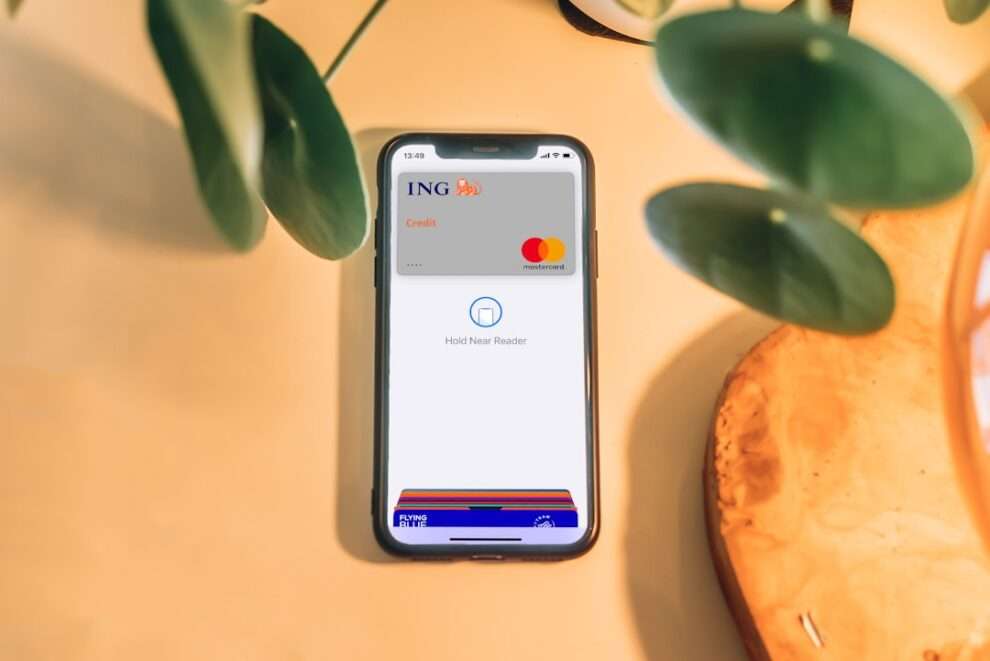




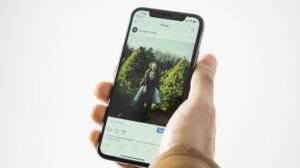



Add Comment