In today’s digital age, online privacy has become a growing concern for many individuals. With the increasing amount of personal information being collected and stored by companies, it is important to take steps to protect your privacy. One such step is deleting your Amazon account. However, the process of deleting an Amazon account can be complex and confusing. This guide aims to provide a step-by-step walkthrough of the process, as well as offer tips and advice on how to back up your data, cancel any pending orders, remove payment information, and more.
Reasons why you may want to delete your Amazon account
There are several reasons why you may want to delete your Amazon account. One of the most common reasons is privacy concerns. Amazon collects a vast amount of data on its users, including their browsing history, purchase history, and even voice recordings from devices like the Amazon Echo. This data is used to personalize recommendations and improve the overall shopping experience, but it also raises concerns about how this information is being used and shared.
Another reason why you may want to delete your Amazon account is ethical considerations. Amazon has faced criticism for its treatment of workers, its impact on local businesses, and its environmental practices. Some individuals may choose to boycott the company as a way to protest these issues and support more ethical alternatives.
Lastly, dissatisfaction with Amazon’s practices can also be a reason for deleting an account. This could include issues such as poor customer service, counterfeit products being sold on the platform, or concerns about the company’s monopolistic practices.
How to back up your data before deleting your Amazon account
Before deleting your Amazon account, it is important to back up any data that you may want to keep. This includes things like your order history, saved payment methods, and address book.
To back up your order history, go to the “Your Orders” page on the Amazon website. From there, you can select the time period for which you want to download your order history. Click on the “Download Order Reports” button and follow the prompts to save the file to your computer.
To back up your saved payment methods, go to the “Your Account” page and click on “Payment options.” From there, you can view and edit your saved payment methods. Take note of any credit card numbers or bank account information that you may want to keep.
To back up your address book, go to the “Your Account” page and click on “Your Addresses.” From there, you can view and edit your saved addresses. Take note of any addresses that you may want to keep.
Step-by-step guide to deleting your Amazon account
Deleting your Amazon account can be a multi-step process, but with this step-by-step guide, it can be made easier.
Step 1: Go to the Amazon website and log in to your account.
Step 2: Click on “Help” at the top right corner of the page.
Step 3: Under the “Browse Help Topics” section, click on “Need More Help?”
Step 4: Under the “Tell us more about your issue” section, click on “Account Settings.”
Step 5: Under the “What can we help you with?” section, click on “Close my account.”
Step 6: Read through the information provided and click on the “Contact Customer Service” button.
Step 7: Fill out the form with your account information and reason for closing the account.
Step 8: Click on the “Submit” button to send your request to Amazon.
What happens to your Amazon Prime membership when you delete your account
If you have an active Amazon Prime membership when you delete your account, it will be canceled along with your account. This means that you will no longer have access to Prime benefits such as free two-day shipping, streaming of movies and TV shows, and access to exclusive deals.
To cancel your Amazon Prime membership before deleting your account, go to the “Your Account” page and click on “Prime.” From there, you can view and manage your Prime membership. Click on the “End Membership” button and follow the prompts to cancel your membership.
If you have any associated subscriptions, such as Amazon Music or Kindle Unlimited, you will need to cancel those separately. To do this, go to the “Your Account” page and click on “Memberships & Subscriptions.” From there, you can view and manage your subscriptions. Click on the “Cancel Subscription” button next to the subscription you want to cancel.
How to cancel any pending orders before deleting your Amazon account

Before deleting your Amazon account, it is important to cancel any outstanding orders that you may have. This will ensure that you are not charged for items that you no longer want or need.
To cancel a pending order, go to the “Your Orders” page on the Amazon website. From there, you can view all of your recent orders. Find the order that you want to cancel and click on the “Cancel items” button next to it. Follow the prompts to confirm the cancellation.
If you have already been charged for an order but it has not yet shipped, you can request a refund by going to the “Your Orders” page and clicking on the “Return or replace items” button next to the order. Follow the prompts to initiate a return and request a refund.
How to ensure your payment information is removed from Amazon’s system
When deleting your Amazon account, it is important to ensure that your payment information is removed from Amazon’s system. This will help protect your financial information and prevent any unauthorized charges from being made.
To remove your payment information, go to the “Your Account” page and click on “Payment options.” From there, you can view and edit your saved payment methods. Click on the “Delete” button next to any payment methods that you want to remove. Follow the prompts to confirm the deletion.
It is also a good idea to check your order history and make sure that there are no unauthorized charges. If you notice any suspicious activity, contact Amazon customer service immediately.
What to do if you have an Amazon credit balance when deleting your account
If you have a credit balance on your Amazon account when you delete it, you have a few options. You can request a refund for the credit balance, or you can transfer the balance to another Amazon account.
To request a refund for the credit balance, contact Amazon customer service and provide them with your account information. They will be able to assist you in processing the refund.
To transfer the credit balance to another Amazon account, contact Amazon customer service and provide them with the account information for both accounts. They will be able to assist you in transferring the balance.
How to contact Amazon customer service for assistance with deleting your account
Deleting an Amazon account can be a complex process, and it may require assistance from Amazon customer service. To contact customer service, go to the “Help” section of the Amazon website and click on “Contact Us.” From there, you can choose to contact customer service via phone, email, or live chat.
When contacting customer service, be prepared to provide them with your account information and reason for deleting your account. They will be able to guide you through the process and answer any questions or concerns that you may have.
How to reactivate a deleted Amazon account if you change your mind
If you change your mind about deleting your Amazon account, it is possible to reactivate it within 30 days of deletion. To reactivate a deleted account, go to the Amazon website and log in using your previous account information. Follow the prompts to reactivate your account.
It is important to note that once an account is deleted, all of the data associated with that account will be permanently deleted. This includes order history, saved payment methods, and address book. If you want to keep any of this data, it is important to back it up before deleting your account.
Alternatives to deleting your Amazon account: managing your privacy and security settings
If you are not ready to delete your Amazon account but still want to protect your privacy and security, there are alternatives available. Amazon offers a range of privacy and security settings that you can manage to control how your data is used and shared.
To manage your privacy settings, go to the “Your Account” page and click on “Privacy settings.” From there, you can view and edit your privacy preferences. This includes options for managing your browsing history, voice recordings, and personalized recommendations.
To manage your security settings, go to the “Your Account” page and click on “Security settings.” From there, you can view and edit your security preferences. This includes options for managing your password, two-step verification, and connected devices.
By managing these settings, you can have more control over how your data is used by Amazon and reduce the risk of unauthorized access to your account.
Deleting an Amazon account can be a complex process, but with the right guide, it can be made easier. By following the step-by-step instructions provided in this guide, you can ensure that your data is backed up, pending orders are canceled, payment information is removed, and any associated subscriptions are canceled.
While deleting an Amazon account may not be the right choice for everyone, it is important to take steps to protect your privacy and security online. By managing privacy and security settings, you can have more control over how your data is used by Amazon and reduce the risk of unauthorized access to your account.
In conclusion, it is important to be proactive in protecting your online privacy and security. Whether you choose to delete your Amazon account or manage your privacy and security settings, taking action is crucial. By following the steps outlined in this guide, you can make informed decisions and take control of your online presence.
If you’re looking for a step-by-step guide on how to delete your Amazon account, we have just the article for you. Check out this informative piece on GirlsGist.com that provides detailed instructions and tips on how to permanently delete your Amazon account. It’s a must-read for anyone who wants to close their Amazon account and ensure their personal information is completely removed from the platform. Don’t miss out on this valuable resource! Click here to read the article now.
















Add Comment