In today’s digital age, our online activities leave behind a trail of data known as search history. This includes the websites we visit, the searches we make, and the videos we watch. While search history can be convenient for remembering past searches or finding previously visited websites, it also poses a risk to our online privacy. Deleting search history is an essential step in maintaining our privacy and protecting ourselves from potential consequences.
Online privacy is a growing concern in today’s society. With the increasing amount of personal information available online, it is important to take steps to protect our privacy. Search history can reveal a lot about an individual’s interests, preferences, and even personal information. This information can be used by advertisers to target specific ads or by hackers to gain access to personal accounts. By deleting search history, we can minimize the amount of personal information available online and reduce the risk of privacy breaches.
Why Deleting Search History is Important
Leaving search history unattended can have several risks and potential consequences. One of the risks is that search history can be accessed by unauthorized individuals. If someone gains access to your device or account, they can easily view your search history and gain insights into your online activities. This can lead to identity theft, fraud, or even blackmail.
Another risk is that search history can be used against you in various ways. For example, if you are involved in a legal dispute or investigation, your search history could be subpoenaed and used as evidence against you. Even if you are not involved in any legal matters, your search history can still be used to build a profile of your interests and preferences, which can then be used for targeted advertising or manipulation.
Furthermore, leaving search history unattended can also lead to embarrassment or damage to your reputation. Imagine if someone were to stumble upon your embarrassing or controversial searches. This could lead to social embarrassment or even professional consequences if your employer were to discover your search history. By regularly deleting search history, you can minimize the risk of such incidents and protect your privacy.
How to Delete Search History on Different Web Browsers
Deleting search history on popular web browsers is a relatively simple process. Here is a step-by-step guide on how to delete search history on some of the most commonly used web browsers:
1. Google Chrome:
– Click on the three dots in the top-right corner of the browser window.
– Go to “History” and then click on “History” again.
– On the left side, click on “Clear browsing data.”
– Select the time range for which you want to delete the search history.
– Check the box next to “Browsing history” and any other data you want to delete.
– Click on “Clear data” to delete the selected search history.
2. Mozilla Firefox:
– Click on the three lines in the top-right corner of the browser window.
– Go to “Library” and then click on “History.”
– Click on “Clear Recent History.”
– Select the time range for which you want to delete the search history.
– Check the box next to “Browsing & Download History” and any other data you want to delete.
– Click on “Clear Now” to delete the selected search history.
3. Safari:
– Click on “History” in the top menu bar.
– Select “Clear History.”
– Choose the time range for which you want to delete the search history.
– Click on “Clear History” to delete the selected search history.
It is important to note that simply deleting search history from your browser may not completely remove all traces of your online activities. To ensure complete deletion, it is recommended to also clear cookies and cache, as well as use a virtual private network (VPN) for added privacy.
How to Delete Search History on Mobile Devices
Deleting search history on mobile devices is just as important as on desktop browsers. Here is a step-by-step guide on how to delete search history on iOS and Android devices:
1. iOS:
– Open the Settings app on your iPhone or iPad.
– Scroll down and tap on “Safari.”
– Tap on “Clear History and Website Data.”
– Confirm your selection by tapping on “Clear History and Data.”
2. Android:
– Open the Chrome app on your Android device.
– Tap on the three dots in the top-right corner of the browser window.
– Go to “History” and then tap on “Clear browsing data.”
– Select the time range for which you want to delete the search history.
– Check the box next to “Browsing history” and any other data you want to delete.
– Tap on “Clear data” to delete the selected search history.
It is important to note that deleting search history on mobile devices may vary depending on the device and browser used. It is recommended to consult the device’s user manual or online resources for specific instructions.
How to Delete Search History on Social Media Platforms
In addition to web browsers, it is also important to delete search history on social media platforms. Here is a step-by-step guide on how to delete search history on some popular social media platforms:
1. Facebook:
– Click on the downward arrow in the top-right corner of Facebook.
– Go to “Settings & Privacy” and then click on “Activity Log.”
– On the left side, click on “Filter” and select “Search History.”
– Click on “Clear Searches” to delete your search history.
2. Twitter:
– Click on your profile picture in the top-right corner of Twitter.
– Go to “Settings and privacy” and then click on “Privacy and safety.”
– Scroll down to the “Personalization and data” section.
– Click on “See your Twitter data.”
– Enter your password and click on “Confirm.”
– Scroll down to the “Search history” section and click on “Delete all.”
3. Instagram:
– Open the Instagram app on your mobile device.
– Go to your profile by tapping on the profile icon in the bottom-right corner.
– Tap on the three lines in the top-right corner and go to “Settings.”
– Scroll down and tap on “Security.”
– Tap on “Clear Search History” and confirm your selection.
It is important to note that social media platforms may have different options for deleting search history, and the steps provided may vary depending on updates or changes made by the platforms.
How to Delete Search History on Google

Google is one of the most widely used search engines, and it is important to delete search history on Google to protect your privacy. Here is a step-by-step guide on how to delete search history on Google:
1. Go to the Google homepage and click on the profile picture in the top-right corner.
2. Click on “Manage your Google Account.”
3. On the left side, click on “Data & personalization.”
4. Scroll down to the “Activity controls” section and click on “Web & App Activity.”
5. Click on “Manage Activity” and then click on the three dots in the top-right corner.
6. Select “Delete activity by” and choose the time range for which you want to delete search history.
7. Click on “Delete” to delete the selected search history.
It is important to note that deleting search history on Google may also affect personalized recommendations and other features that rely on your search history. However, it is a trade-off between convenience and privacy, and it is up to each individual to decide what is more important to them.
How to Delete Search History on YouTube
YouTube is another popular platform where users often search for videos and content. Here is a step-by-step guide on how to delete search history on YouTube:
1. Go to the YouTube homepage and click on the profile picture in the top-right corner.
2. Click on “History” and then click on “Search history.”
3. On the right side, click on “Clear all search history.”
4. Confirm your selection by clicking on “Clear all.”
Deleting search history on YouTube can help protect your privacy and prevent others from accessing your search activity. It is recommended to regularly delete search history on YouTube to maintain online privacy.
How to Delete Search History on Amazon
Amazon is a popular online marketplace where users often search for products and make purchases. Here is a step-by-step guide on how to delete search history on Amazon:
1. Go to the Amazon homepage and click on “Account & Lists” in the top-right corner.
2. Click on “Your Account” and scroll down to the “Ordering and shopping preferences” section.
3. Click on “Browsing history” and then click on “Manage history.”
4. Click on “Remove all items” to delete your search history.
Deleting search history on Amazon can help protect your privacy and prevent others from accessing your browsing activity. It is recommended to regularly delete search history on Amazon to maintain online privacy.
How to Delete Search History on Windows
Windows is one of the most widely used operating systems, and it is important to delete search history on Windows to protect your privacy. Here is a step-by-step guide on how to delete search history on Windows:
1. Open the Start menu and click on the gear icon to open the Settings app.
2. Click on “Privacy” and then click on “Activity history.”
3. Under the “Clear activity history” section, click on “Clear” to delete your search history.
Deleting search history on Windows can help protect your privacy and prevent others from accessing your search activity. It is recommended to regularly delete search history on Windows to maintain online privacy.
Tips for Maintaining Online Privacy by Deleting Search History
In addition to regularly deleting search history, there are several other tips for maintaining online privacy:
1. Use a virtual private network (VPN) to encrypt your internet connection and protect your online activities from prying eyes.
2. Regularly update your passwords and use strong, unique passwords for each online account.
3. Be cautious when sharing personal information online and avoid oversharing on social media platforms.
4. Enable two-factor authentication (2FA) for added security on your online accounts.
5. Regularly review and adjust privacy settings on social media platforms and other online services.
6. Be mindful of the websites you visit and avoid clicking on suspicious links or downloading unknown files.
In conclusion, deleting search history is an essential step in maintaining online privacy and protecting ourselves from potential consequences. By regularly deleting search history on web browsers, mobile devices, social media platforms, Google, YouTube, Amazon, and Windows, we can minimize the risk of privacy breaches, embarrassment, or damage to our reputation. Additionally, following additional tips for maintaining online privacy can further enhance our protection. It is important to prioritize our online privacy and take proactive steps to protect ourselves in today’s digital age.
If you’re looking for ways to protect your online privacy, it’s essential to know how to delete your search history. It’s a simple yet effective step towards maintaining your digital footprint. However, if you’re interested in exploring other spiritual topics, you might want to check out this article on GirlsGist.com about the top angel numbers for manifestation and spiritual growth. Understanding angel numbers can provide guidance and insight into various aspects of life. To read more about it, click here.








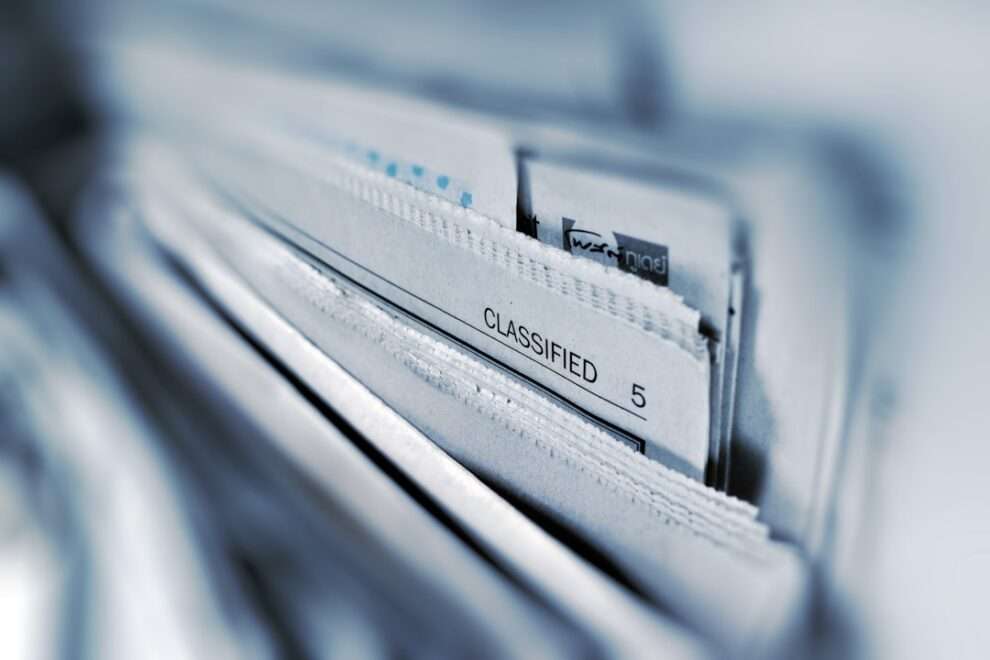





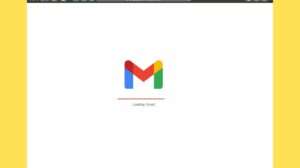


Add Comment