Managing storage space on your PlayStation 5 (PS5) is crucial for a smooth gaming experience. With the increasing size of modern games, it’s important to regularly delete games that you no longer play or need. Deleting games not only frees up valuable storage space but also improves the overall performance of your console. In this article, we will explore the process of deleting games on PS5, the benefits it brings, and provide tips for optimizing your storage space.
Understanding the storage capacity of your PS5
The PS5 comes with different storage options depending on the model you have. The standard PS5 model has an internal solid-state drive (SSD) with a capacity of 825GB, while the PS5 Digital Edition has the same internal storage but lacks a disc drive. Additionally, both models support expandable storage through an M.2 SSD slot.
Games on the PS5 can take up a significant amount of storage space, with some AAA titles exceeding 100GB in size. This means that if you have a limited amount of internal storage, you may quickly run out of space for new games. Understanding the storage capacity of your PS5 and how much space games typically take up is essential for managing your storage effectively.
The benefits of deleting games on PS5
Deleting games on your PS5 offers several benefits. Firstly, it frees up valuable storage space for new games or updates. This is especially important if you have a limited amount of internal storage and want to continue enjoying new releases without constantly having to delete older games.
Secondly, deleting games can improve the overall performance of your console. When your PS5’s internal storage is full, it can slow down loading times and affect gameplay. By deleting unnecessary games, you can optimize the performance of your console and enjoy a smoother gaming experience.
How to identify and select games to delete on PS5
When it comes to selecting games to delete on your PS5, there are a few factors to consider. Firstly, take a look at the games you haven’t played in a while. If you haven’t touched a game in months and have no plans of revisiting it anytime soon, it’s a good candidate for deletion.
Another factor to consider is the size of the game. If you have limited storage space and a game takes up a significant amount of it, you may want to prioritize deleting that game to make room for new ones.
Additionally, consider whether the game has multiplayer or online components. If you frequently play online or with friends, it may be worth keeping those games installed to ensure you can easily jump into multiplayer sessions.
The step-by-step process of deleting games on PS5
Deleting games on your PS5 is a straightforward process. Here’s a step-by-step guide:
1. Turn on your PS5 and navigate to the home screen.
2. Select the “Game Library” icon, which is represented by a stack of books.
3. Scroll through your game library and find the game you want to delete.
4. Press the “Options” button on your controller.
5. From the options menu that appears, select “Delete.”
6. Confirm your selection by selecting “Delete” again when prompted.
7. The game will now be deleted from your PS5’s storage.
Tips for optimizing your PS5 storage space
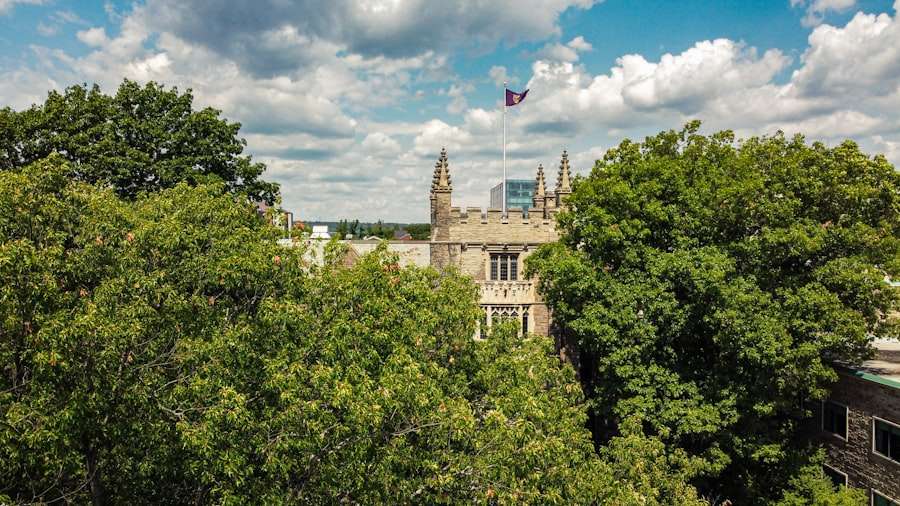
In addition to deleting games, there are other ways to optimize your PS5’s storage space:
1. Utilize external storage: You can connect an external USB hard drive to your PS5 and offload games that you don’t play frequently onto it. This allows you to keep your games without taking up valuable internal storage.
2. Manage game installations: Some games offer the option to install only specific parts, such as single-player or multiplayer components. If you don’t play the multiplayer aspect of a game, consider uninstalling it to free up space.
3. Delete unnecessary screenshots and videos: The PS5 allows you to capture screenshots and videos of your gameplay. However, these can quickly accumulate and take up storage space. Regularly go through your captures and delete any that you no longer need.
How to re-download deleted games on PS5
If you decide to revisit a game that you previously deleted, you can easily re-download it on your PS5. Here’s how:
1. Navigate to the PlayStation Store on your PS5.
2. Search for the game you want to re-download.
3. Select the game from the search results.
4. On the game’s page, select “Download” or “Add to Library.”
5. The game will begin downloading, and once it’s finished, you can start playing again.
Troubleshooting common issues when deleting games on PS5
While deleting games on your PS5 is usually a straightforward process, there may be some common issues that arise. One common problem is when a game gets stuck in the deletion process and doesn’t complete. In this case, try restarting your console and attempting the deletion again.
Another issue that may occur is accidentally deleting a game that you didn’t intend to delete. If this happens, don’t panic. You can easily re-download the game from your library as mentioned in the previous section.
If you encounter any other issues when deleting games on your PS5, it’s recommended to visit the official PlayStation support website or contact their customer support for further assistance.
Frequently asked questions about deleting games on PS5
Q: Will I lose my progress if I delete a game on my PS5?
A: No, deleting a game from your PS5’s storage will not delete your save data. Your progress will be saved, and you can continue where you left off when you re-download the game.
Q: Can I delete games that I purchased digitally on my PS5?
A: Yes, you can delete both physical and digital games from your PS5’s storage.
Q: Can I delete games that I have installed on an external hard drive?
A: Yes, you can delete games that are installed on an external hard drive connected to your PS5. Simply navigate to the game in your library and follow the same steps to delete it.
Conclusion and final thoughts on deleting games on PS5
Managing storage space on your PS5 is crucial for a smooth gaming experience. By regularly deleting games that you no longer play or need, you can free up valuable storage space and improve the overall performance of your console. Understanding the storage capacity of your PS5, identifying games to delete, and following the step-by-step process for deletion are essential for optimizing your storage space.
Additionally, utilizing external storage, managing game installations, and deleting unnecessary captures can further help optimize your PS5’s storage. If you ever want to revisit a game that you previously deleted, you can easily re-download it from your library. And if you encounter any issues or have further questions about deleting games on your PS5, don’t hesitate to reach out to PlayStation support for assistance.
If you’re looking for tips on how to delete games on PS5, you might also be interested in an article we have on GirlsGist about creating a lush and low-maintenance oasis with tips for designing your own succulent garden. Succulent gardens are not only beautiful but also require minimal effort to maintain, making them a perfect addition to any home. Check out the article here for some inspiration and guidance on creating your own little green paradise.

















Add Comment