Deleting a Gmail account may seem like a simple task, but it is important to understand the consequences before taking such a step. Gmail is one of the most widely used email services in the world, and many people rely on it for personal and professional communication. Deleting a Gmail account can have far-reaching consequences, affecting not only your email but also other Google services that are linked to your account. In this article, we will explore the potential consequences of deleting a Gmail account and provide a step-by-step guide on how to do it properly.
Understanding the consequences of deleting a Gmail account can be perplexing due to the interconnected nature of Google services. When you delete your Gmail account, you are not only losing access to your email but also potentially losing access to other services such as Google Drive, Google Photos, and Google Calendar. This can have a significant impact on your personal and professional life, as these services are often used for storing important files, photos, and scheduling events. Additionally, deleting a Gmail account can also affect your ability to access other websites and services that require a Google account for authentication.
Understanding the Consequences of Deleting a Gmail Account
Deleting a Gmail account can have several potential consequences. Firstly, you will lose access to all emails and attachments stored in your account. This means that any important information or conversations that you have saved in your email will be permanently deleted. It is crucial to back up any important data before proceeding with the deletion process.
Furthermore, deleting a Gmail account will also result in the loss of access to other Google services that are linked to your account. This includes services such as Google Drive, where you may have stored important documents or files, Google Photos, where you may have stored precious memories in the form of photos and videos, and Google Calendar, where you may have scheduled important events and appointments.
Backing Up Important Data Before Deleting Your Gmail Account
Before deleting your Gmail account, it is essential to back up any important data that you may have stored in your account. This includes emails, attachments, contacts, and any other information that you may need in the future. There are several ways to back up your data:
1. Exporting Emails: You can export your emails from Gmail to another email client or save them as a file on your computer. To do this, you can use the “Download your data” feature in the Google Account settings.
2. Saving Attachments: If you have important attachments in your emails, make sure to save them to your computer or another storage device before deleting your account.
3. Exporting Contacts: You can export your contacts from Gmail and save them as a file on your computer. This will allow you to import them into another email client or address book.
4. Transferring Files: If you have important files stored in Google Drive or Google Photos, make sure to download them to your computer or transfer them to another cloud storage service before deleting your account.
Step-by-Step Guide to Deleting Your Gmail Account
Deleting a Gmail account is a straightforward process, but it is important to follow the steps carefully to ensure that all data is properly deleted and that there are no unintended consequences. Here is a step-by-step guide on how to delete your Gmail account:
1. Sign in to your Google Account: Go to the Google Account sign-in page and enter your email address and password.
2. Access the Account Preferences: Once signed in, click on your profile picture or initial in the top right corner of the screen and select “Manage your Google Account.”
3. Go to Data & Personalization: In the left-hand menu, click on “Data & Personalization.”
4. Scroll down and find “Download, delete, or make a plan for your data”: Under this section, click on “Delete a service or your account.”
5. Choose “Delete a Google service”: On the next page, click on “Delete a Google service.”
6. Verify your identity: You may be asked to sign in again and verify your identity using two-factor authentication if enabled.
7. Select Gmail: On the next page, you will see a list of Google services. Find and click on “Gmail.”
8. Review the consequences: Google will provide information about what will happen when you delete your Gmail account. Make sure to read this information carefully.
9. Confirm deletion: If you still want to proceed with deleting your Gmail account, check the box next to “Yes, I want to delete [your email address]@gmail.com” and click on “Delete Gmail.”
10. Follow the prompts: Google will guide you through the process of deleting your Gmail account. Follow the prompts and provide any necessary information.
11. Review and confirm: Before your Gmail account is permanently deleted, Google will ask you to review the consequences one final time. Make sure to read this information carefully and confirm the deletion.
12. Account deletion: Once you confirm the deletion, your Gmail account will be scheduled for deletion. It may take some time for the deletion process to complete, so be patient.
How to Access Your Google Account Settings
Before deleting your Gmail account, it is important to understand how to access your Google account settings. This will allow you to review and manage other services that are linked to your account, such as Google Drive, Google Photos, and Google Calendar.
To access your Google account settings:
1. Sign in to your Google Account: Go to the Google Account sign-in page and enter your email address and password.
2. Access the Account Preferences: Once signed in, click on your profile picture or initial in the top right corner of the screen and select “Manage your Google Account.”
3. Explore the settings: In the left-hand menu, you will see various options such as “Data & Personalization,” “Security,” “Privacy,” and more. Click on each option to explore the settings and make any necessary changes.
Navigating the Gmail Account Deletion Process
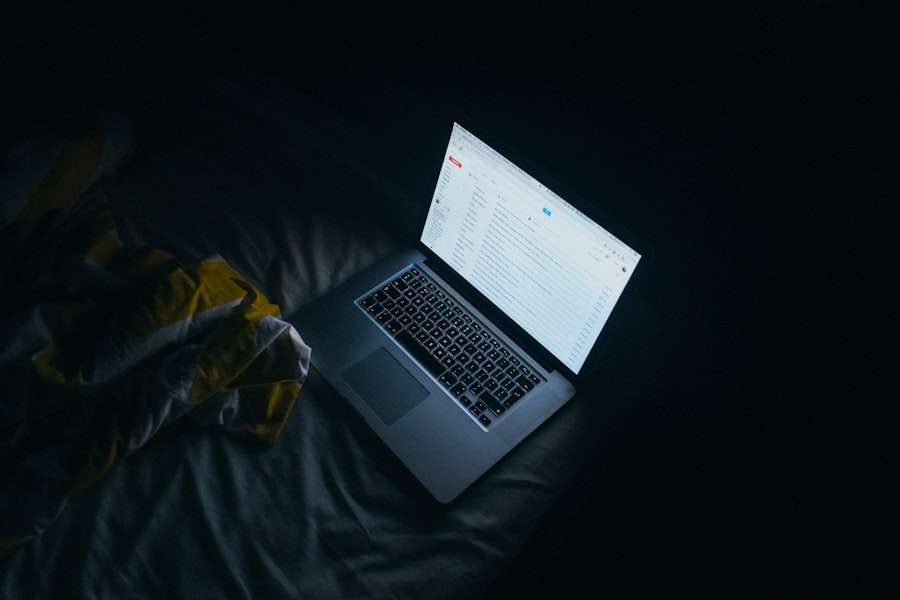
While deleting a Gmail account is a relatively straightforward process, there may be some roadblocks along the way. It is important to be aware of these potential issues and know how to navigate them smoothly.
One common roadblock is the presence of other Google services that are linked to your Gmail account. If you have important data stored in services such as Google Drive or Google Photos, make sure to back up this data before deleting your account. Additionally, if you have used your Gmail account to sign in to other websites or services, you may need to update your login information or create new accounts using a different email address.
Another potential roadblock is the presence of two-factor authentication on your Google account. If you have enabled two-factor authentication, you may need to provide additional verification during the deletion process. Make sure to have access to your phone or other verification methods before proceeding with the deletion.
Understanding the Different Options for Deleting Your Gmail Account
When deleting a Gmail account, there are different options available depending on your needs and preferences. Here are the different options for deleting a Gmail account:
1. Delete Gmail only: This option allows you to delete your Gmail account while keeping your Google Account intact. This means that you will still have access to other Google services such as Google Drive and Google Photos.
2. Delete entire Google Account: This option allows you to delete your entire Google Account, including all associated services such as Gmail, Google Drive, and Google Photos. This is a more drastic step and should only be taken if you no longer need any of these services.
3. Transfer data to another Google Account: If you want to keep your data but no longer want to use your current Gmail account, you can transfer your data to another Google Account. This allows you to retain access to your files, photos, and other data while using a different email address.
It is important to carefully consider the pros and cons of each option before making a decision. If you are unsure, it may be helpful to consult with a technical expert or contact Google support for guidance.
How to Remove Your Gmail Account from Your Devices
After deleting your Gmail account, it is important to remove it from all devices that you have used to access your email. This ensures that you no longer receive notifications or have access to any data associated with the deleted account.
To remove your Gmail account from devices:
1. Mobile devices: On your mobile device, go to the settings menu and find the “Accounts” or “Users & accounts” section. From there, select your Gmail account and choose the option to remove or delete it.
2. Computers: On your computer, open the settings menu and navigate to the “Accounts” or “Users & accounts” section. Find your Gmail account and choose the option to remove or delete it.
Make sure to remove the account from all devices that you have used to access your email, including smartphones, tablets, computers, and any other devices that may be linked to your Google Account.
Tips for Avoiding Common Mistakes When Deleting Your Gmail Account
When deleting a Gmail account, it is important to avoid common mistakes that can lead to unintended consequences. Here are some tips for avoiding these mistakes:
1. Back up your data: Before deleting your Gmail account, make sure to back up any important data that you may need in the future. This includes emails, attachments, contacts, and any other information that you want to keep.
2. Review the consequences: Take the time to carefully review the information provided by Google about the consequences of deleting your Gmail account. Make sure you understand what will happen to your data and other Google services.
3. Update your login information: If you have used your Gmail account to sign in to other websites or services, make sure to update your login information or create new accounts using a different email address before deleting your account.
4. Remove the account from all devices: After deleting your Gmail account, make sure to remove it from all devices that you have used to access your email. This ensures that you no longer receive notifications or have access to any data associated with the deleted account.
What Happens to Your Google Services When You Delete Your Gmail Account
When you delete your Gmail account, it can have an impact on other Google services that are linked to your account. Here is an overview of what happens to some of these services:
1. Google Drive: If you delete your Gmail account, you will also lose access to any files or documents stored in Google Drive. It is important to back up this data before deleting your account or transfer it to another Google Account.
2. Google Photos: Deleting your Gmail account will result in the loss of access to any photos or videos stored in Google Photos. Make sure to download or transfer these files before deleting your account.
3. Google Calendar: When you delete your Gmail account, you will no longer have access to any events or appointments stored in Google Calendar. It is important to export or transfer this data before deleting your account.
4. Other Google services: There are many other Google services that may be linked to your Gmail account, such as Google Contacts, Google Keep, and Google Hangouts. Make sure to review and back up any data from these services before deleting your account.
Final Steps for Confirming the Deletion of Your Gmail Account
After following the steps outlined in the guide and confirming the deletion of your Gmail account, there are a few final steps to ensure that the account is properly deleted:
1. Check for confirmation email: Google will send a confirmation email to the recovery email address associated with your Gmail account. Make sure to check your inbox and follow any instructions provided in the email.
2. Clear cache and cookies: After deleting your Gmail account, it is a good idea to clear the cache and cookies on your browser. This ensures that any remaining data associated with the deleted account is removed from your device.
3. Verify deletion: After a period of time, log in to your Google Account and verify that your Gmail account has been deleted. Check that you no longer have access to Gmail or any other Google services associated with the deleted account.
In conclusion, understanding the consequences of deleting a Gmail account is crucial before taking such a step. Deleting a Gmail account can have far-reaching consequences, affecting not only your email but also other Google services that are linked to your account. It is important to back up any important data before deleting your account and follow the step-by-step guide provided in this article to ensure a smooth deletion process. By carefully considering the options and avoiding common mistakes, you can confidently delete your Gmail account while minimizing any negative impact on your personal and professional life.
If you’re looking for a step-by-step guide on how to delete a Gmail account, we have just the article for you. Check out this informative piece that walks you through the process: How to Delete a Gmail Account: A Simple Guide. It provides clear instructions and helpful tips to ensure a smooth account deletion experience.








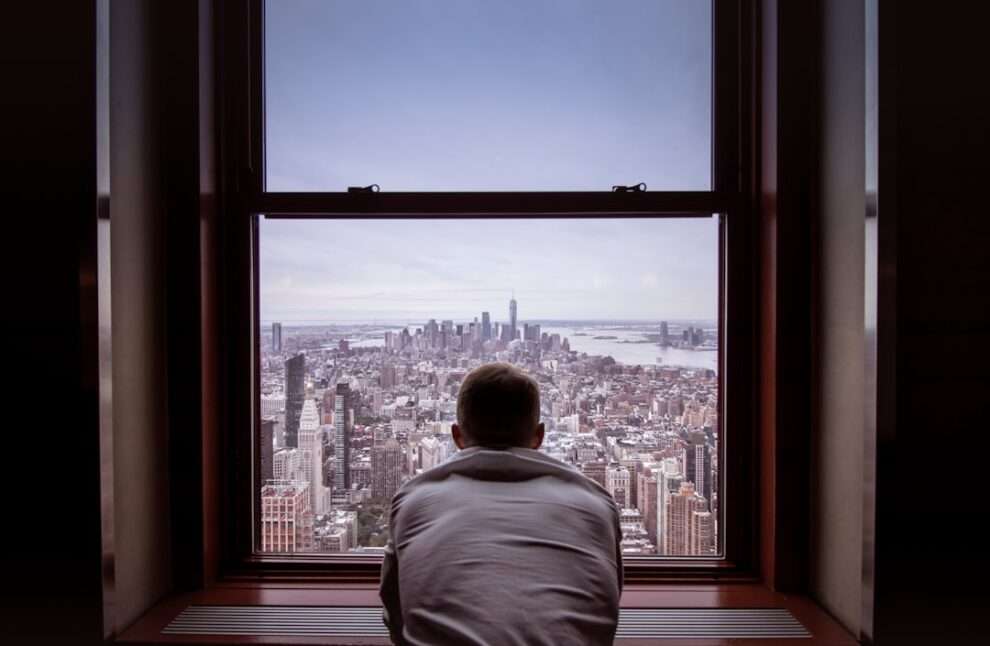







Add Comment