Deleting an email account is a significant decision that should not be taken lightly. It involves permanently removing all data associated with the account, including emails, contacts, and any other information stored within the account. Understanding the consequences of deleting an email account is crucial to avoid any potential loss of important data or disruption to other accounts or subscriptions linked to the email address.
Reasons for deleting an email account
There are several reasons why someone might choose to delete their email account. One common reason is privacy concerns. If you feel that your email account has been compromised or that your personal information is at risk, deleting the account can provide peace of mind and prevent any further unauthorized access.
Another reason for deleting an email account is if you are receiving too much spam or unwanted emails. Over time, email accounts can become inundated with unsolicited messages, making it difficult to manage and find important emails. Deleting the account and starting fresh with a new email address can help alleviate this issue.
Switching to a new email provider is another common reason for deleting an email account. Whether it’s due to dissatisfaction with the current provider or a desire for a fresh start, deleting the old account and creating a new one can be a straightforward solution.
Lastly, some individuals may choose to delete their email account simply because they no longer need it. This could be due to a change in personal circumstances, such as switching jobs or no longer requiring the use of a specific email address.
Steps to take before deleting an email account
Before proceeding with the deletion of an email account, there are several important steps that should be taken to ensure that no valuable data is lost and that all accounts and subscriptions linked to the email address are updated.
Firstly, it is crucial to back up any important emails and contacts that you wish to keep. This can be done by exporting them to a separate file or transferring them to another email account. By doing so, you can retain access to any important information even after the email account is deleted.
Next, it is essential to update any accounts or subscriptions that are linked to the email address. This includes social media accounts, online shopping accounts, and any other platforms or services that use the email address for communication or verification purposes. Updating the email address associated with these accounts will ensure that you continue to receive important notifications and have access to your accounts after the email account is deleted.
Lastly, it is considerate to inform your contacts of the impending closure of your email account. This can be done by sending a mass email or individually notifying important contacts. By doing so, you give them an opportunity to update their contact information and ensure that they can reach you through an alternative means of communication.
How to delete an email account on Gmail
Gmail is one of the most popular email providers, and deleting a Gmail account is a relatively straightforward process. Here is a step-by-step guide on how to delete a Gmail account:
1. Sign in to your Gmail account.
2. Click on the “Settings” gear icon in the top right corner of the screen.
3. Select “See all settings” from the drop-down menu.
4. Go to the “Accounts and Import” tab.
5. Under the “Delete a service or your account” section, click on “Delete your account or services.
6. You will be prompted to enter your password for verification.
7. Select “Delete Google Account and data.
8. Follow the on-screen instructions to confirm the deletion of your Gmail account.
It is important to note that deleting a Gmail account will also delete any associated Google services, such as Google Drive and Google Photos. Therefore, it is crucial to back up any important data from these services before proceeding with the deletion.
How to delete an email account on Yahoo Mail
Yahoo Mail is another popular email provider, and deleting a Yahoo Mail account follows a similar process. Here is a step-by-step guide on how to delete a Yahoo Mail account:
1. Sign in to your Yahoo Mail account.
2. Click on your profile picture or initials in the top right corner of the screen.
3. Select “Account Info” from the drop-down menu.
4. Go to the “Account Security” tab.
5. Click on “Close my account.”
6. You will be prompted to enter your password for verification.
7. Follow the on-screen instructions to confirm the deletion of your Yahoo Mail account.
Similar to Gmail, deleting a Yahoo Mail account will also result in the loss of any associated Yahoo services, such as Yahoo Finance and Yahoo Fantasy Sports. Therefore, it is important to back up any important data from these services before deleting the account.
How to delete an email account on Outlook
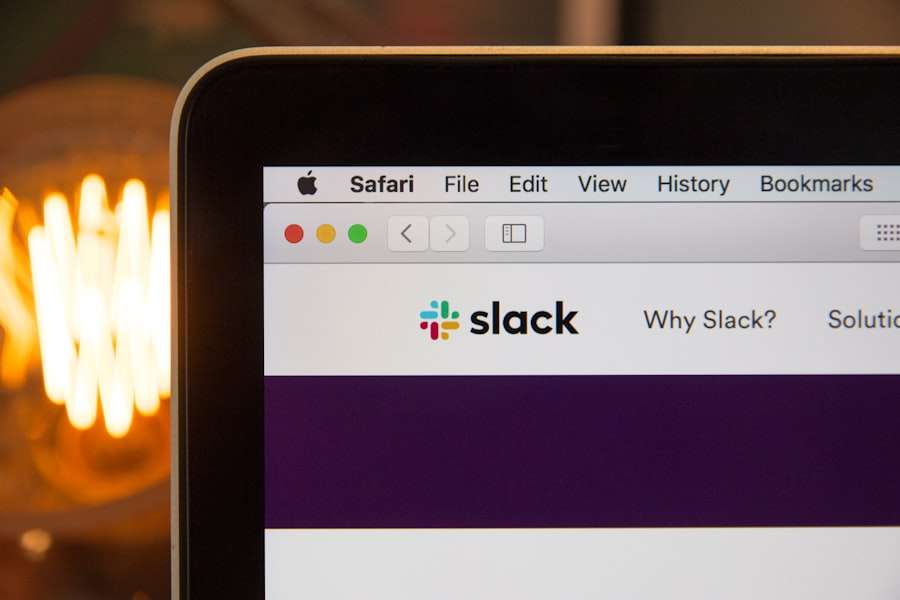
Outlook is a popular email provider that is commonly used for business purposes. Deleting an Outlook account can be done through the Microsoft Account website. Here is a step-by-step guide on how to delete an Outlook account:
1. Go to the Microsoft Account website (account.microsoft.com) and sign in with your Outlook email address and password.
2. Click on “Security” in the left-hand menu.
3. Scroll down to the “More security settings” section and click on “View my activity.”
4. Under the “Manage your account” section, click on “Close my account.”
5. You will be prompted to sign in again for verification.
6. Follow the on-screen instructions to confirm the deletion of your Outlook account.
Deleting an Outlook account will also result in the loss of any associated Microsoft services, such as OneDrive and Skype. Therefore, it is important to back up any important data from these services before proceeding with the deletion.
How to delete an email account on iCloud
iCloud is the email provider for Apple users, and deleting an iCloud account can be done through the iCloud website. Here is a step-by-step guide on how to delete an iCloud account:
1. Go to the iCloud website (icloud.com) and sign in with your Apple ID and password.
2. Click on “Settings” in the main menu.
3. Scroll down to the “Advanced” section and click on “Delete Account.”
4. You will be prompted to enter your password for verification.
5. Follow the on-screen instructions to confirm the deletion of your iCloud account.
Deleting an iCloud account will result in the loss of any associated Apple services, such as iCloud Drive and Find My iPhone. Therefore, it is important to back up any important data from these services before deleting the account.
How to permanently delete an email account
Deleting an email account is not the same as permanently deleting it. When an email account is deleted, it is typically deactivated and no longer accessible, but the data associated with the account may still exist on the email provider’s servers. Permanently deleting an email account involves removing all data associated with the account and ensuring that it cannot be recovered.
To permanently delete an email account, it is recommended to contact the email provider directly for assistance. They will be able to guide you through the process and ensure that all data associated with the account is permanently removed.
Consequences of deleting an email account
Deleting an email account has several consequences that should be considered before proceeding with the deletion. Firstly, all data associated with the account, including emails, contacts, and any other information stored within the account, will be permanently lost. It is crucial to back up any important data before deleting the account to avoid any potential loss.
Additionally, once an email account is deleted, it cannot be recovered. This means that if you change your mind or realize that you still need access to the account, it may not be possible to retrieve it. It is important to carefully consider the decision to delete an email account and ensure that it is the right choice for your needs.
Furthermore, deleting an email account can have an impact on other accounts or subscriptions that are linked to the email address. This includes social media accounts, online shopping accounts, and any other platforms or services that use the email address for communication or verification purposes. It is important to update the email address associated with these accounts before deleting the email account to avoid any disruption in service or loss of access.
Alternatives to deleting an email account
If you are considering deleting an email account but are unsure if it is the right decision, there are several alternatives that you can explore.
One alternative is to create a new email address instead of deleting the old one. This allows you to start fresh with a new email address while still retaining access to any important emails or contacts from the old account. You can then gradually transition to using the new email address while keeping the old one active for a period of time to ensure a smooth transition.
Another alternative is to use email filters or spam blockers to manage unwanted emails. Most email providers offer features that allow you to automatically filter incoming emails based on certain criteria, such as sender or subject line. By setting up these filters, you can reduce the amount of spam or unwanted emails that you receive without having to delete the entire email account.
Lastly, if you have any issues or concerns regarding your email account, it is recommended to contact the email provider for assistance. They will be able to provide guidance and support in managing your account and addressing any issues that you may be facing.
If you’re looking for a comprehensive guide on the meaning of angel number 111, you won’t want to miss this article from GirlsGist. However, if you’re more interested in succulents and how they can transform your space, check out their article on bringing the outdoors in with indoor succulents. And for those wondering if sun-loving succulents can handle full sun exposure, GirlsGist has got you covered with another informative piece. But if you’re here to learn how to delete an email account, click here for a step-by-step guide.








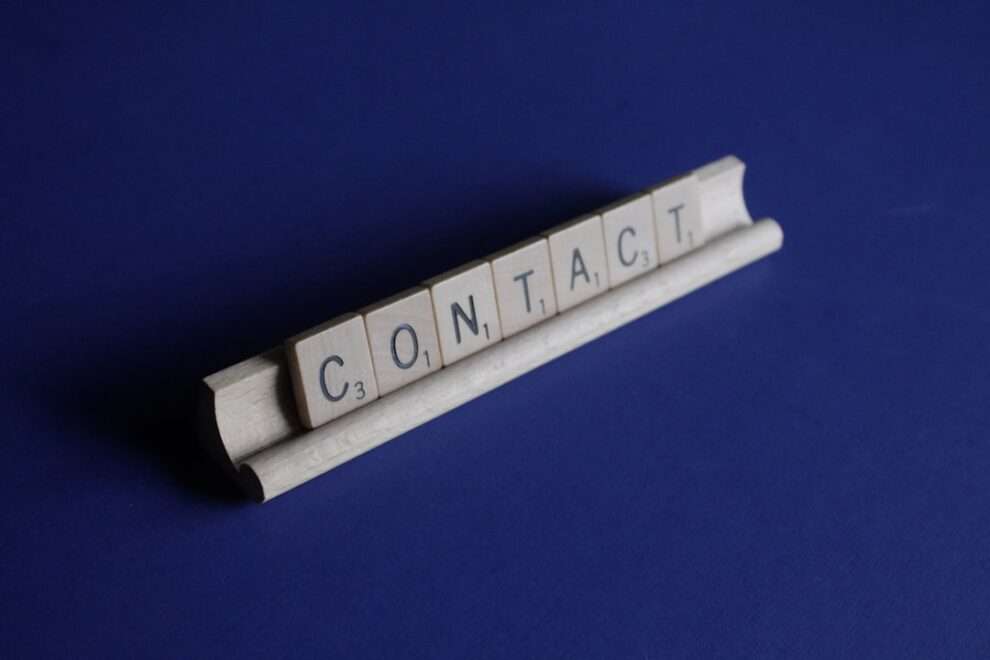








Add Comment