In today’s digital age, understanding the concept of cookies is crucial for anyone who uses the internet. Cookies are small text files that websites store on a user’s computer or device to track their online activity. They play a significant role in enhancing user experience by remembering preferences and login information. However, cookies can also pose privacy and security risks if not managed properly. This article aims to provide a comprehensive guide on cookies, including how to delete them, the risks associated with keeping them, and alternative methods to protect your privacy online.
Understanding Cookies: What Are They and Why Delete Them?
Cookies are small pieces of data that websites store on a user’s computer or device. They are created by a website’s server and sent to the user’s browser when they visit the site. The purpose of cookies is to remember information about the user, such as their preferences, login details, and browsing history. This allows websites to provide a personalized experience and streamline the user’s interactions.
While cookies can be beneficial in enhancing user experience, there are reasons why you might want to delete them. One of the main concerns is privacy. Cookies can track your online behavior and collect personal information without your consent. This data can then be used for targeted advertising or sold to third parties. Additionally, cookies can also pose security risks if they are exploited by malicious actors to gain unauthorized access to your accounts or steal sensitive information.
The Risks of Keeping Cookies: Privacy and Security Concerns
1. How cookies track user behavior:
Cookies can track various aspects of your online behavior, such as the websites you visit, the links you click on, and the products you purchase. This information is then used by advertisers to create targeted ads based on your interests and preferences. While this may seem convenient, it raises concerns about privacy and the potential for manipulation.
2. Risks of third-party cookies:
Third-party cookies are created by websites other than the one you are currently visiting. They are often used for advertising and tracking purposes. These cookies can track your activity across multiple websites, creating a detailed profile of your online behavior. This can lead to invasive targeted advertising and potential breaches of privacy.
3. Examples of privacy breaches due to cookies:
There have been numerous instances where cookies have been used to compromise user privacy. For example, in 2018, it was revealed that Facebook had been using cookies to track users’ activity even when they were logged out of the platform. This allowed Facebook to collect data on users’ browsing habits and target them with personalized ads. Similarly, in 2019, Google was fined €50 million by the French data protection authority for violating GDPR regulations regarding cookie consent.
How to Delete Cookies: A Step-by-Step Guide for All Browsers
Deleting cookies is a relatively simple process that can be done through your browser settings. Here are the general steps for deleting cookies:
1. Open your browser’s settings or preferences.
2. Navigate to the privacy or security section.
3. Look for an option to clear browsing data or delete cookies.
4. Select the appropriate checkboxes, such as cookies or cache.
5. Click on the delete or clear button to remove the selected data.
It’s important to note that the steps may vary slightly depending on the browser you are using. Here are some specific instructions for popular browsers:
– Google Chrome: In Chrome, you can access the clear browsing data option by clicking on the three-dot menu icon in the top-right corner, selecting “More tools,” and then “Clear browsing data.” From there, you can choose which types of data to delete, including cookies.
– Mozilla Firefox: To delete cookies in Firefox, click on the three-line menu icon in the top-right corner and select “Options.” In the Privacy & Security tab, scroll down to the Cookies and Site Data section and click on “Clear Data.” You can then choose which types of data to delete, including cookies.
– Safari: In Safari, go to the Safari menu and select “Preferences.” In the Privacy tab, click on “Manage Website Data” to view and delete cookies. You can also choose to block all cookies or only allow them from specific websites.
– Microsoft Edge: To delete cookies in Microsoft Edge, click on the three-dot menu icon in the top-right corner and select “Settings.” In the Privacy, search, and services tab, click on “Choose what to clear” under the Clear browsing data section. From there, you can select which types of data to delete, including cookies.
Clearing Cookies on Chrome: Tips and Tricks
Google Chrome is one of the most popular web browsers, so it’s important to know how to manage and clear cookies on this platform. Here are some specific tips and tricks for clearing cookies on Chrome:
1. Clearing cookies on Chrome:
To clear cookies on Chrome, follow the general steps mentioned earlier. Additionally, you can use the shortcut “Ctrl+Shift+Delete” to open the clear browsing data menu directly. This can save you time if you frequently need to delete cookies.
2. Managing cookies on Chrome:
Chrome allows you to manage your cookie settings for individual websites. To do this, click on the padlock icon in the address bar when visiting a website. From there, click on “Cookies” to view and manage the cookies associated with that site. You can choose to block or allow specific cookies or delete them altogether.
3. Optimizing Chrome’s cookie settings:
To optimize Chrome’s cookie settings for privacy and security, go to the browser’s settings and navigate to the Privacy and security section. From there, you can adjust various options related to cookies, such as blocking third-party cookies or deleting cookies when you close the browser.
Deleting Cookies on Firefox: A Comprehensive Guide

Firefox is another popular browser that offers robust privacy and security features. Here’s a comprehensive guide on how to delete cookies on Firefox:
1. Deleting cookies on Firefox:
To delete cookies on Firefox, follow the general steps mentioned earlier. Additionally, you can use the shortcut “Ctrl+Shift+Delete” to open the clear browsing data menu directly. From there, you can select which types of data to delete, including cookies.
2. Managing cookies on Firefox:
Firefox allows you to manage your cookie settings for individual websites. To do this, click on the padlock icon in the address bar when visiting a website. From there, click on “Clear Cookies and Site Data” to remove all cookies associated with that site. You can also choose to block or allow specific cookies.
3. Optimizing Firefox’s cookie settings:
To optimize Firefox’s cookie settings for privacy and security, go to the browser’s settings and navigate to the Privacy & Security tab. From there, you can adjust various options related to cookies, such as blocking third-party cookies or deleting cookies when you close the browser.
Safari Cookies: How to Remove Them from Your Mac or iPhone
Safari is the default browser for Apple devices, so it’s important to know how to manage and remove cookies on this platform. Here’s a guide on how to remove cookies from Safari:
1. Removing cookies on Safari:
To remove cookies on Safari, go to the Safari menu and select “Preferences.” In the Privacy tab, click on “Manage Website Data” to view and delete cookies. You can search for specific websites or use the “Remove All” button to delete all cookies.
2. Managing cookies on Safari:
Safari allows you to manage your cookie settings for individual websites. To do this, go to the Safari menu and select “Preferences.” In the Privacy tab, click on “Manage Website Data” to view and manage cookies. You can choose to block or allow specific cookies or delete them altogether.
3. Optimizing Safari’s cookie settings:
To optimize Safari’s cookie settings for privacy and security, go to the Safari menu and select “Preferences.” In the Privacy tab, you can choose to block all cookies or only allow them from specific websites. You can also enable the “Prevent cross-site tracking” option to enhance privacy.
Microsoft Edge Cookies: How to Manage and Delete Them
Microsoft Edge is the default browser for Windows 10, so it’s important to know how to manage and delete cookies on this platform. Here’s a guide on how to manage and delete cookies on Microsoft Edge:
1. Managing and deleting cookies on Microsoft Edge:
To manage and delete cookies on Microsoft Edge, click on the three-dot menu icon in the top-right corner and select “Settings.” In the Privacy, search, and services tab, click on “Choose what to clear” under the Clear browsing data section. From there, you can select which types of data to delete, including cookies.
2. Managing cookies on Microsoft Edge:
Microsoft Edge allows you to manage your cookie settings for individual websites. To do this, click on the padlock icon in the address bar when visiting a website. From there, click on “Cookies” to view and manage the cookies associated with that site. You can choose to block or allow specific cookies or delete them altogether.
3. Optimizing Microsoft Edge’s cookie settings:
To optimize Microsoft Edge’s cookie settings for privacy and security, go to the browser’s settings and navigate to the Privacy, search, and services tab. From there, you can adjust various options related to cookies, such as blocking third-party cookies or deleting cookies when you close the browser.
The Benefits of Deleting Cookies: Faster Browsing and Improved Performance
Deleting cookies can have several benefits, including faster browsing and improved performance. Here’s why deleting cookies can be beneficial:
1. How deleting cookies can improve browsing speed:
As you browse the internet, cookies accumulate and take up storage space on your device. Over time, this can slow down your browser and affect its performance. By regularly deleting cookies, you can free up storage space and improve the speed of your browsing experience.
2. Examples of improved performance after deleting cookies:
Many users have reported noticeable improvements in their browsing experience after deleting cookies. Websites load faster, pages scroll smoother, and overall responsiveness is enhanced. This is particularly true for websites that rely heavily on cookies for tracking and personalization.
3. How to balance cookie deletion with convenience:
While deleting cookies can improve performance, it’s important to strike a balance between privacy and convenience. Some websites require cookies to function properly, such as those that require login credentials or remember user preferences. In these cases, you may choose to selectively delete cookies or use browser extensions to block specific types of cookies.
When to Clear Cookies: Best Practices for Regular Maintenance
Knowing when to clear cookies is essential for maintaining a clean browsing experience. Here are some best practices for regular cookie maintenance:
1. How often to clear cookies:
The frequency at which you should clear cookies depends on your browsing habits and privacy preferences. Some users prefer to clear cookies on a daily or weekly basis, while others do it monthly or even less frequently. It’s important to find a balance that works for you.
2. Signs that it’s time to clear cookies:
There are several signs that indicate it may be time to clear your cookies. These include slow browsing speeds, frequent website crashes or errors, persistent targeted ads, and concerns about privacy or security breaches. If you notice any of these signs, it’s a good idea to clear your cookies.
3. Tips for maintaining a clean cookie slate:
To maintain a clean cookie slate, consider using browser extensions or plugins that automatically delete cookies after a certain period of time. You can also enable private browsing modes, such as Chrome’s Incognito mode or Firefox’s Private Browsing mode, which do not store cookies or browsing history.
Alternatives to Cookies: How to Protect Your Privacy and Stay Secure Online
While cookies are widely used for tracking and personalization, there are alternative methods to protect your privacy and stay secure online. Here are some alternatives to cookies:
1. Overview of cookie alternatives:
One alternative to cookies is browser fingerprinting, which uses various data points, such as your device’s operating system, screen resolution, and installed fonts, to create a unique identifier for tracking purposes. However, browser fingerprinting can also be used for nefarious purposes and may not be as easily managed as cookies.
2. How to use browser extensions to block cookies:
Browser extensions, such as Privacy Badger or uBlock Origin, can help block cookies and other tracking technologies. These extensions work by analyzing website behavior and blocking any requests that could potentially track your activity. They can be customized to allow or block specific types of cookies.
3. Tips for staying safe online without cookies:
In addition to blocking cookies, there are other steps you can take to protect your privacy and stay secure online. These include using a virtual private network (VPN) to encrypt your internet connection, regularly updating your software and operating system, and being cautious about the information you share online.
In conclusion, understanding cookies and knowing how to manage them is essential for maintaining privacy and security while browsing the internet. Cookies can enhance user experience by remembering preferences and login information, but they can also pose risks if not managed properly. By regularly deleting cookies and optimizing cookie settings, you can improve browsing speed and performance while protecting your privacy online. Additionally, exploring alternative methods to cookies, such as browser extensions or privacy-focused browsing modes, can further enhance your online security. Stay informed and take control of your online privacy by staying vigilant about cookies and implementing best practices for regular maintenance.
If you’re looking to learn how to delete cookies and enhance your online privacy, check out this helpful article on GirlsGist.com. It provides step-by-step instructions and tips on clearing cookies from your browser. With the ultimate ecology cheat sheet as a reference, you’ll be able to navigate through your browser settings and remove unwanted cookies easily. Take control of your online experience and protect your personal information today!








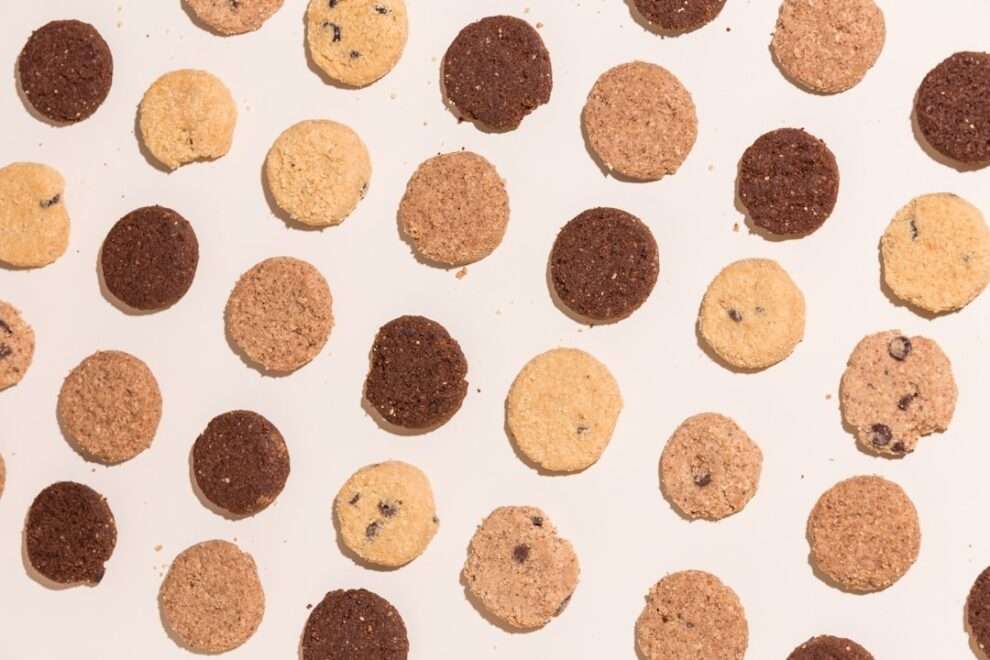








Add Comment