Bookmarks are a feature found in web browsers that allow users to save and organize links to their favorite websites. They serve as a convenient way to quickly access frequently visited sites without having to remember or search for the URLs. Bookmarks are an essential tool for organizing online content and can greatly improve productivity and efficiency.
The importance of bookmarks lies in their ability to help users keep track of websites they find valuable or interesting. With the vast amount of information available on the internet, it can be overwhelming to remember all the websites that are worth revisiting. Bookmarks provide a solution by allowing users to save these websites for future reference.
Reasons for Deleting Bookmarks
While bookmarks are useful for organizing online content, there are several reasons why users may need to delete them. One common reason is overcrowding of bookmarks. Over time, users may accumulate a large number of bookmarks, making it difficult to find specific ones when needed. Deleting unnecessary bookmarks can help declutter and streamline the bookmark collection.
Another reason for deleting bookmarks is when they become irrelevant or outdated. Websites may change their URLs or content, rendering the saved bookmarks useless. It is important to regularly review and update bookmarks to ensure they remain relevant and functional.
Security concerns can also be a reason for deleting bookmarks. If a user suspects that a bookmarked website may be compromised or contain malicious content, it is advisable to remove the bookmark to protect against potential security threats.
How to Delete Bookmarks on Chrome
Deleting bookmarks on Google Chrome is a straightforward process. Here is a step-by-step guide:
1. Open Google Chrome and click on the three-dot menu icon in the top-right corner of the browser window.
2. From the drop-down menu, hover over “Bookmarks” and then click on “Bookmark manager.”
3. The Bookmark Manager will open in a new tab. Here, you will see a list of all your bookmarks organized into folders.
4. To delete a single bookmark, right-click on it and select “Delete.”
5. To delete multiple bookmarks, hold down the “Ctrl” key (or “Cmd” key on Mac) and click on each bookmark you want to delete. Once you have selected all the bookmarks, right-click on one of them and choose “Delete.”
Tips for selecting multiple bookmarks:
– To select a range of bookmarks, click on the first bookmark, hold down the “Shift” key, and click on the last bookmark in the range.
– To select all bookmarks in a folder, right-click on the folder and choose “Open all bookmarks.” Then, follow the steps above to select and delete multiple bookmarks.
How to Delete Bookmarks on Firefox
Deleting bookmarks on Mozilla Firefox is also a simple process. Here is a step-by-step guide:
1. Open Mozilla Firefox and click on the three-line menu icon in the top-right corner of the browser window.
2. From the drop-down menu, click on “Bookmarks” and then select “Show All Bookmarks.”
3. The Library window will open, displaying all your bookmarks organized into folders.
4. To delete a single bookmark, right-click on it and choose “Delete.”
5. To delete multiple bookmarks, hold down the “Ctrl” key (or “Cmd” key on Mac) and click on each bookmark you want to delete. Once you have selected all the bookmarks, right-click on one of them and select “Delete.”
Tips for selecting multiple bookmarks:
– To select a range of bookmarks, click on the first bookmark, hold down the “Shift” key, and click on the last bookmark in the range.
– To select all bookmarks in a folder, right-click on the folder and choose “Open All in Tabs.” Then, follow the steps above to select and delete multiple bookmarks.
How to Delete Bookmarks on Safari
Deleting bookmarks on Apple’s Safari browser is a quick and easy process. Here is a step-by-step guide:
1. Open Safari and click on the “Bookmarks” menu in the top menu bar.
2. From the drop-down menu, select “Edit Bookmarks.”
3. The Bookmarks window will open, displaying all your bookmarks organized into folders.
4. To delete a single bookmark, right-click on it and choose “Delete.”
5. To delete multiple bookmarks, hold down the “Cmd” key and click on each bookmark you want to delete. Once you have selected all the bookmarks, press the “Delete” key on your keyboard.
Tips for selecting multiple bookmarks:
– To select a range of bookmarks, click on the first bookmark, hold down the “Shift” key, and click on the last bookmark in the range.
– To select all bookmarks in a folder, right-click on the folder and choose “Open in New Tabs.” Then, follow the steps above to select and delete multiple bookmarks.
How to Delete Bookmarks on Internet Explorer

Deleting bookmarks on Internet Explorer is a straightforward process. Here is a step-by-step guide:
1. Open Internet Explorer and click on the star icon in the top-right corner of the browser window.
2. From the drop-down menu, click on “Favorites” and then select “Organize Favorites.”
3. The Organize Favorites window will open, displaying all your bookmarks organized into folders.
4. To delete a single bookmark, right-click on it and choose “Delete.”
5. To delete multiple bookmarks, hold down the “Ctrl” key and click on each bookmark you want to delete. Once you have selected all the bookmarks, press the “Delete” key on your keyboard.
Tips for selecting multiple bookmarks:
– To select a range of bookmarks, click on the first bookmark, hold down the “Shift” key, and click on the last bookmark in the range.
– To select all bookmarks in a folder, right-click on the folder and choose “Open in New Tab.” Then, follow the steps above to select and delete multiple bookmarks.
How to Delete Bookmarks on Edge
Deleting bookmarks on Microsoft Edge is a simple process. Here is a step-by-step guide:
1. Open Microsoft Edge and click on the three-dot menu icon in the top-right corner of the browser window.
2. From the drop-down menu, click on “Favorites” and then select “Manage Favorites.”
3. The Favorites pane will open on the right side of the browser window, displaying all your bookmarks organized into folders.
4. To delete a single bookmark, right-click on it and choose “Delete.”
5. To delete multiple bookmarks, hold down the “Ctrl” key and click on each bookmark you want to delete. Once you have selected all the bookmarks, press the “Delete” key on your keyboard.
Tips for selecting multiple bookmarks:
– To select a range of bookmarks, click on the first bookmark, hold down the “Shift” key, and click on the last bookmark in the range.
– To select all bookmarks in a folder, right-click on the folder and choose “Open All.” Then, follow the steps above to select and delete multiple bookmarks.
How to Delete Multiple Bookmarks at Once
Deleting multiple bookmarks at once can be a time-saving technique when you have a large number of bookmarks to remove. Here are some tools and techniques you can use:
1. Bookmark Manager: Most web browsers have a built-in bookmark manager that allows you to select and delete multiple bookmarks at once. Refer to the previous sections for step-by-step guides on using the bookmark manager in popular browsers like Chrome, Firefox, Safari, Internet Explorer, and Edge.
2. Third-party Extensions: There are several browser extensions available that enhance the bookmark management capabilities of web browsers. These extensions often provide additional features like bulk deletion, sorting, and organizing bookmarks. Some popular extensions include “Bookmark Manager” for Chrome and “Bookmark Ninja” for Firefox.
3. Export and Import: If you have a large number of bookmarks to delete, it may be more efficient to export your bookmarks to a file, delete the entire bookmark collection, and then import only the bookmarks you want to keep. This method allows you to start with a clean slate and selectively add back the bookmarks that are still relevant.
Risks and precautions to consider:
– Before deleting multiple bookmarks, make sure to double-check your selection to avoid accidentally deleting important bookmarks.
– If you are using a third-party extension or exporting/importing bookmarks, be cautious of potential security risks. Only download extensions from trusted sources and be mindful of the privacy settings when exporting or importing bookmarks.
Tips for Organizing Bookmarks Before Deleting
Before deleting bookmarks, it is helpful to organize them to ensure you are only removing unnecessary ones. Here are some strategies for organizing bookmarks:
1. Categorize Bookmarks: Create folders or categories to group similar bookmarks together. For example, you can have folders for news websites, social media platforms, online shopping sites, etc. Categorizing bookmarks makes it easier to find specific websites and helps maintain a more organized bookmark collection.
2. Use Descriptive Names: Give your bookmarks descriptive names that accurately reflect the content of the website. This makes it easier to identify and locate specific bookmarks later on.
3. Remove Duplicates: Over time, you may inadvertently save multiple bookmarks for the same website. Regularly check for duplicate bookmarks and remove them to avoid cluttering your bookmark collection.
4. Update URLs: Websites often change their URLs or move content to different pages. It is important to periodically check your bookmarks for broken or outdated links and update them accordingly.
Importance of categorizing bookmarks:
– Categorizing bookmarks helps in quickly locating specific websites within a large collection.
– It allows for better organization and reduces clutter in the bookmark manager.
– Categorized bookmarks make it easier to manage and maintain the bookmark collection over time.
Conclusion and Final Thoughts on Deleting Bookmarks
In conclusion, bookmarks are a valuable tool for organizing online content and improving productivity. However, it is important to regularly review and delete unnecessary bookmarks to avoid overcrowding and maintain an efficient bookmark collection.
Deleting bookmarks can be done easily in popular web browsers like Chrome, Firefox, Safari, Internet Explorer, and Edge. By following the step-by-step guides provided in this article, users can quickly remove unwanted bookmarks from their collections.
Before deleting bookmarks, it is advisable to organize them by categorizing, using descriptive names, removing duplicates, and updating URLs. These strategies help in maintaining a clutter-free bookmark collection and make it easier to find specific websites when needed.
In conclusion, deleting bookmarks is an essential task for keeping your online content organized and ensuring that your bookmark collection remains relevant and functional. By regularly reviewing and deleting unnecessary bookmarks, you can streamline your browsing experience and improve productivity.
If you’re looking to declutter your bookmarks and clear up some digital space, you might find this article on how to delete bookmarks helpful. It provides step-by-step instructions on how to remove unwanted bookmarks from your browser, allowing you to organize your online resources more efficiently. Check out the article here for a complete guide on managing your bookmarks effectively.








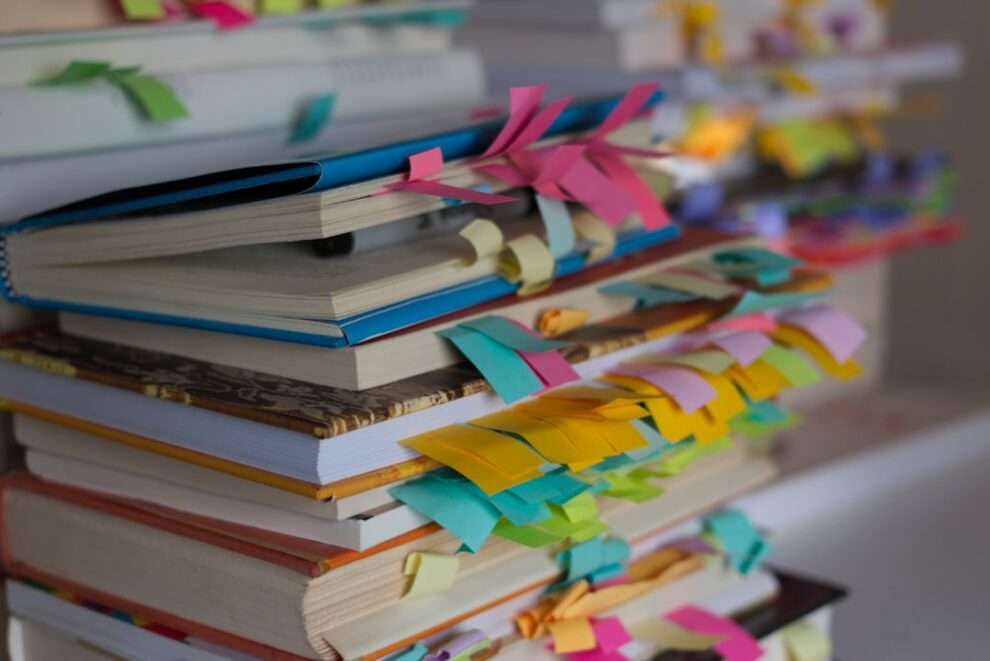





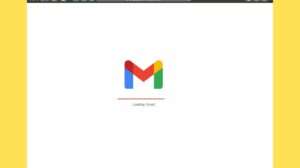


Add Comment